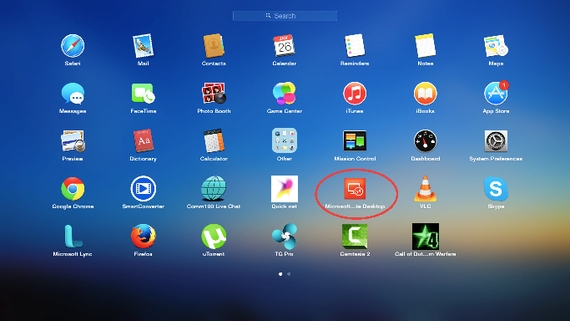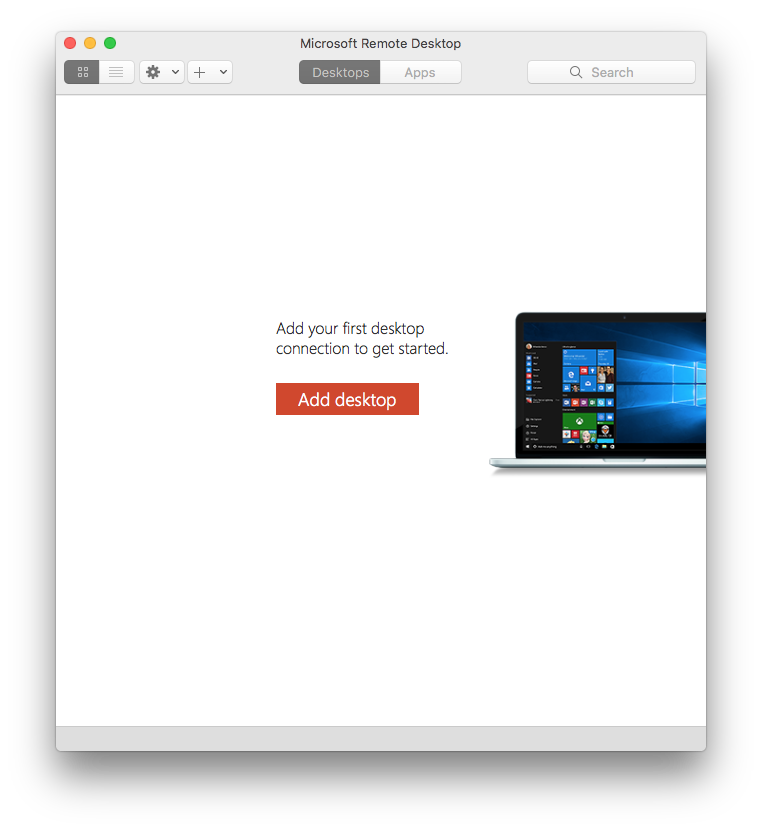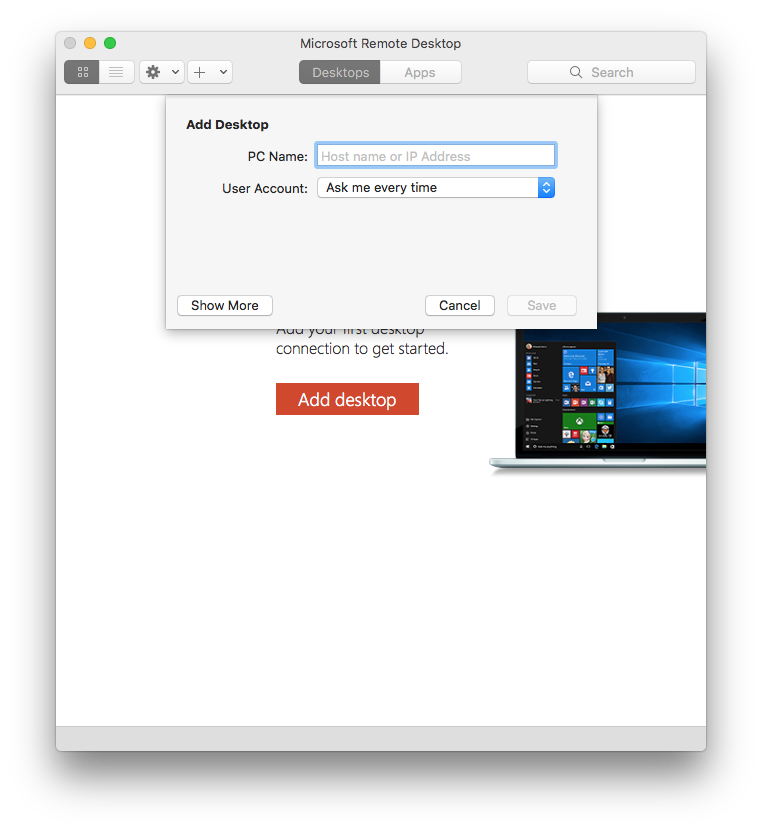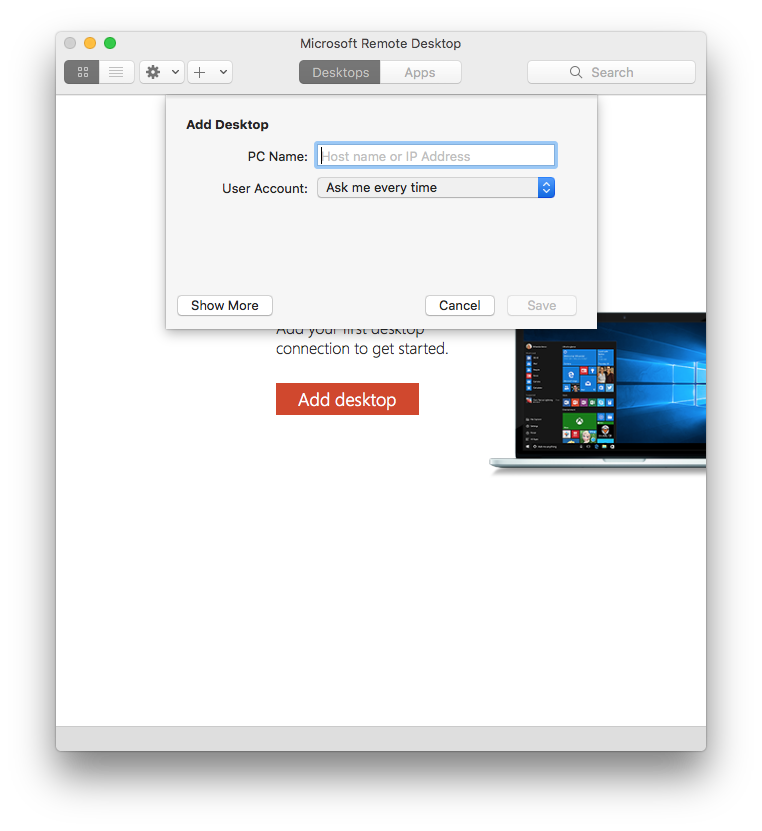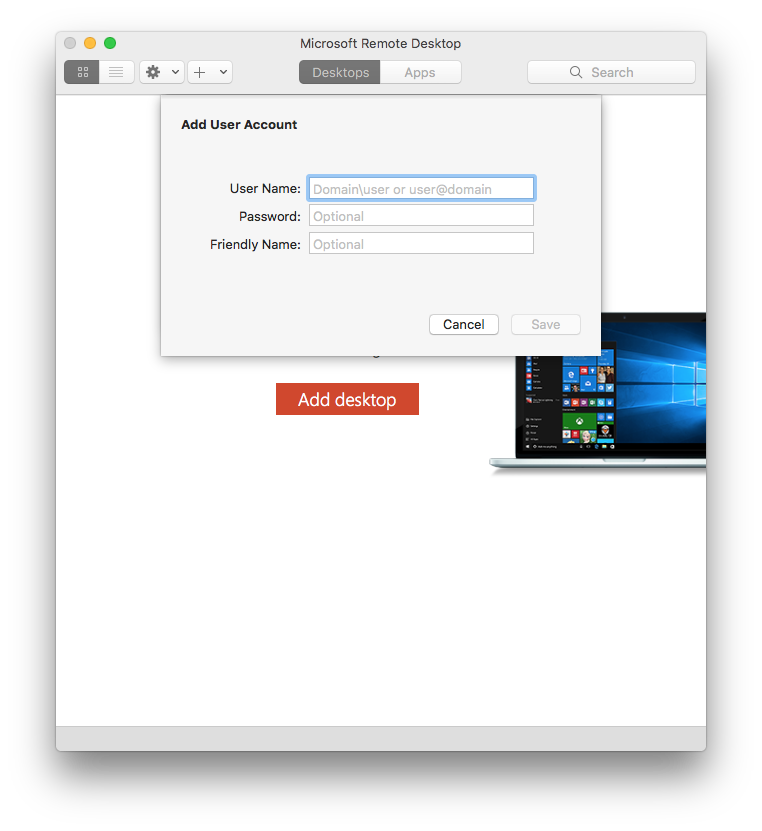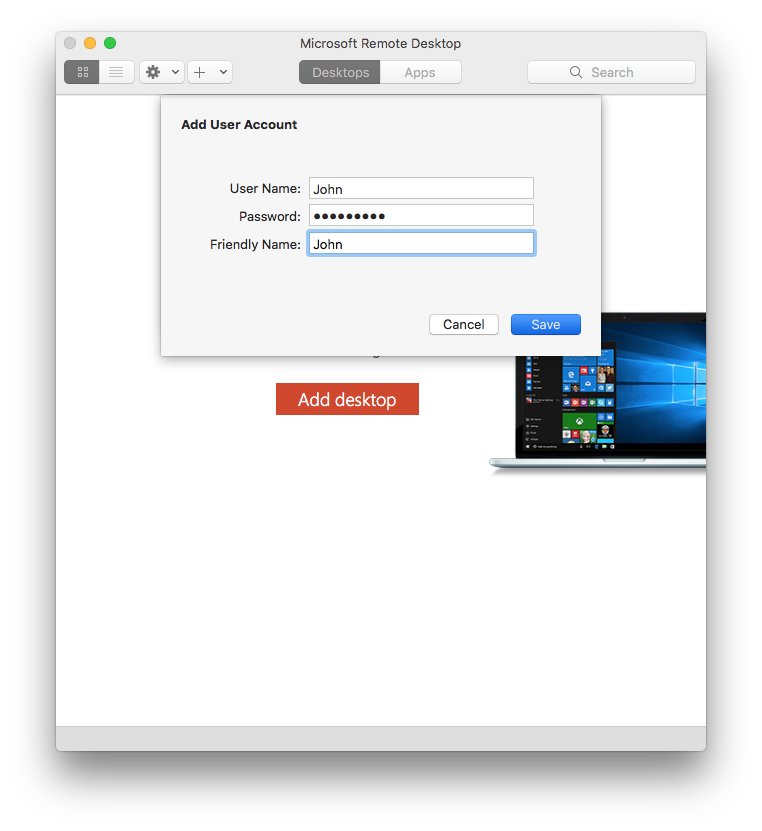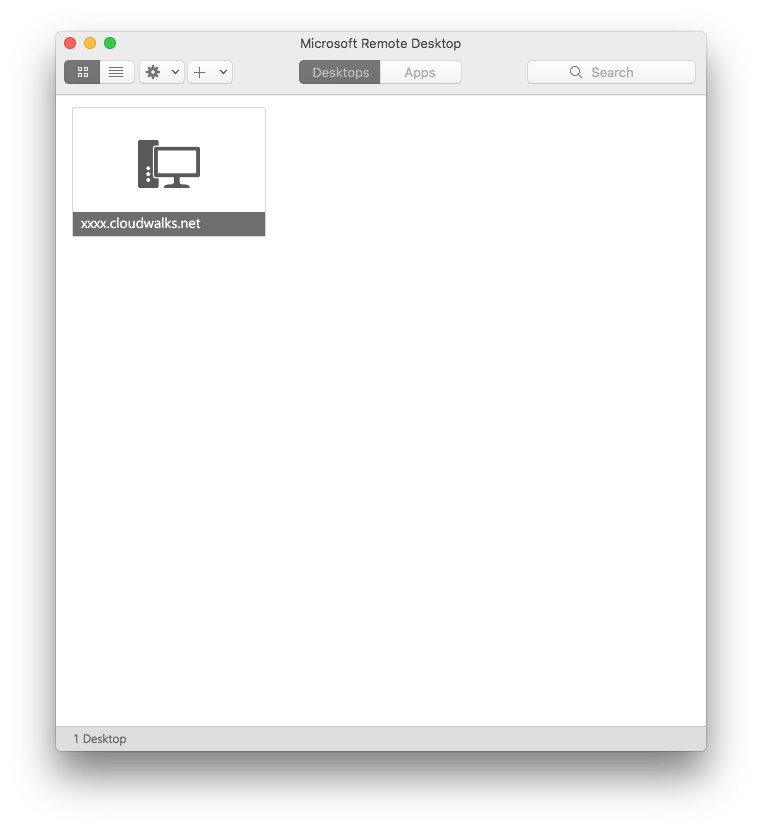Setup your Mac computer
- How do I connect to the Cloudwalks using a Mac computer?
- To connect to Cloudwalks remote server from a Apple Mac computer, download and save the RDP connection on your local desktop.
- Download Remote Desktop for Intel-based Mac from app store and install it on your Mac computer.
- follow the link to download the Microsoft RDP https://itunes.apple.com/us/app/microsoft-remote-desktop-10/id1295203466?mt=12
- Once the app is installed, find red color "Microsoft Remote Desktop" in Launchpad click on it.
Click on + New icon to add the remote server.
In general tab enter the server and user's information to create a new connection.
Required fields:
Connection Name
Pc Name
User name and password
Required fields:
Connection Name
Pc Name
User name and password
Select the newly created connection and click start to connect to the server.
If you still have any issue please click on live chat or email us at [email protected]. We are 24x7 available and happy to help.
Connect from iPhone and iPad http://www.cloudwalks.com/connect-rdp-on-phone.html