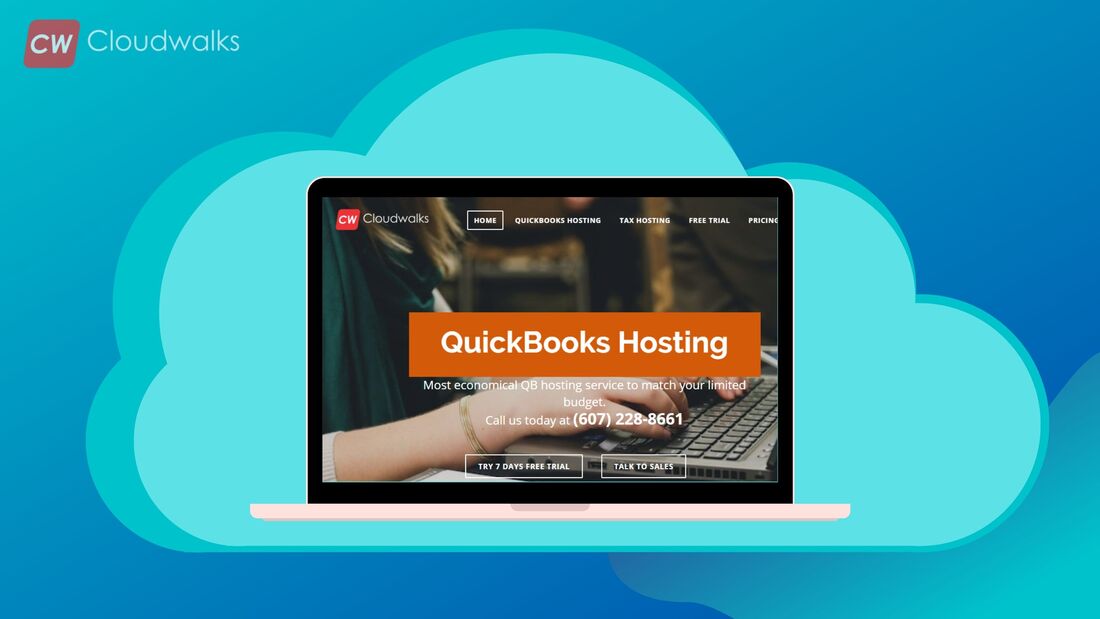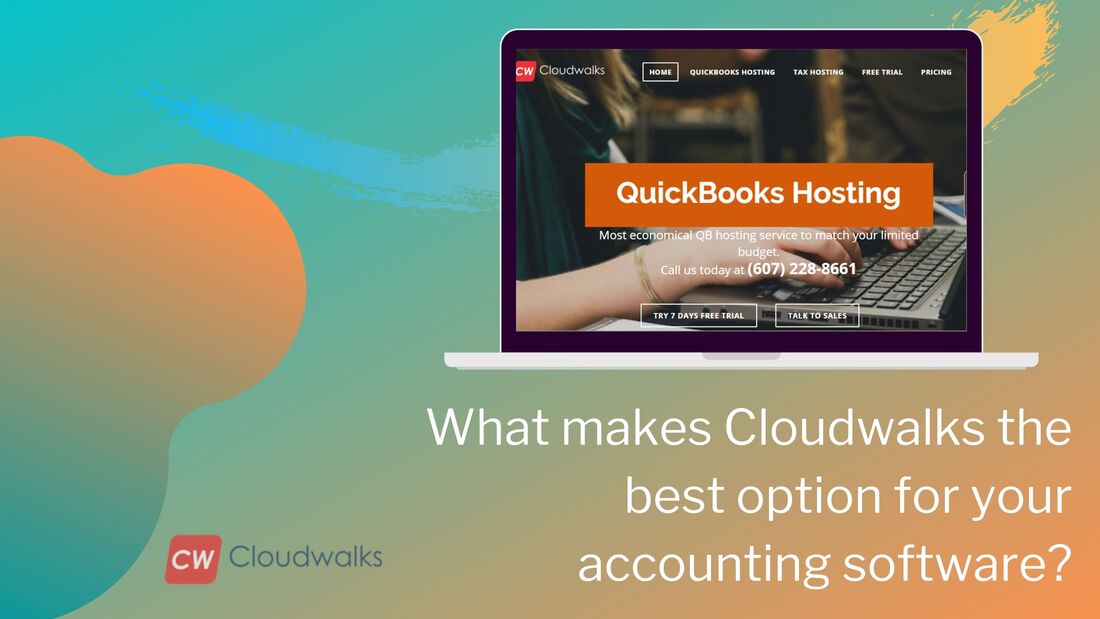Introduction QuickBooks is the leading accounting tool small, medium, and large scale enterprises are using to make running business easier and better. The advanced Inventory management in QuickBooks Desktop has been one of the greatly admired packages on QuickBooks. We take a deep look at what the Advanced Inventory management tool offers and how to set up yours. Advanced inventory management features The advanced inventory management is an upgrade over the previous basic inventory management tool on QuickBooks Desktop. The advanced inventory manager features all the functions of the basic version plus FIFO Inventory Costing Multi-Location Tracking Bin Location Tracking Serial or Lot Number Tracking Streamline Order fulfillment Barcode Scanning You can use the advanced inventory management tool to take control of the entire order fulfillment process. From a central dashboard, you can manage both packing and dispatch workers. You can use the Shipping Manager to track dispatched goods and give instructions to your workers on how to handle the shipments. Get the exact cost of landing products by keeping track of shipping costs, insurance, etc. Landed cost can be calculated more accurately with advanced inventory manager. Use the mobile bar-coding feature to ease the transfer of goods within and outside your store. Mobile bar-coding makes it easy to collate data on your products. This feature increases the accuracy of data entry and eliminates human error. You can also manage your stock in multiple locations with Bin Manage. Automate your inventory reporting process such that you know the quantity of stock left in each warehouse in real-time. This knowledge will help businesses take the necessary steps to ensure they do not run out of stocks. You can also use serial and lot tracking to double-check quantities if goods to see that they are complete before shipping them. These features can also be used to match a specific customer to a specific product. Also, in case there is a need to identify products belonging to the same batch, these features make it easier to identify the products. How to setup advanced inventory management You need to get QuickBooks Desktop Enterprise first then you turn on the Advanced Inventory management to begin the setup process. 1. Add your inventory sites In this section, you include all the locations or sites where you stock your products, including warehouses, stores, trucks, etc. Go to Lists > Inventory Site List> Site> New Enter all the information required for the site. If you have more than one site, you will repeat the process for all the sites you have. 2. Fix reorder points for each site Advanced inventory makes it possible to track reorder points for each item listed in a specific site. This helps the inventory manager to alert you when your stock is getting low. From the Lists menu>Inventory Site List> Activities drop-down> Set Reorder Points Drag your mouse over the site you wish to set reorder points for. As you enter the site, you can choose specific items to set reorder points in. Once you are done assigning reorder points to all the site click OK to save the action. 3. Set starting stock on each site. Initially, when you turn Advance inventory on, you can only use a single site which is temporary. As a result, you have your entire inventory saved in a single location. You need to move your sites from this temporary inventory to a relatively permanent one. You do this by transferring the sites one after the other.
Conclusion Advanced inventory on QuickBooks Desktop Enterprise is a tool you must have if you want your inventory accounting to measure up to modern standards. We are here to help you with the process.
0 Comments
Your comment will be posted after it is approved.
Leave a Reply. |
Most useful blogs |
Hosted Applications |
Tax Hosting Services |
Accounting Applications |
ContactAddress
Cloudwalks Hosting, Inc. 40 Exchange Place, Suite 1602 New York, NY 10005 |


 RSS Feed
RSS Feed