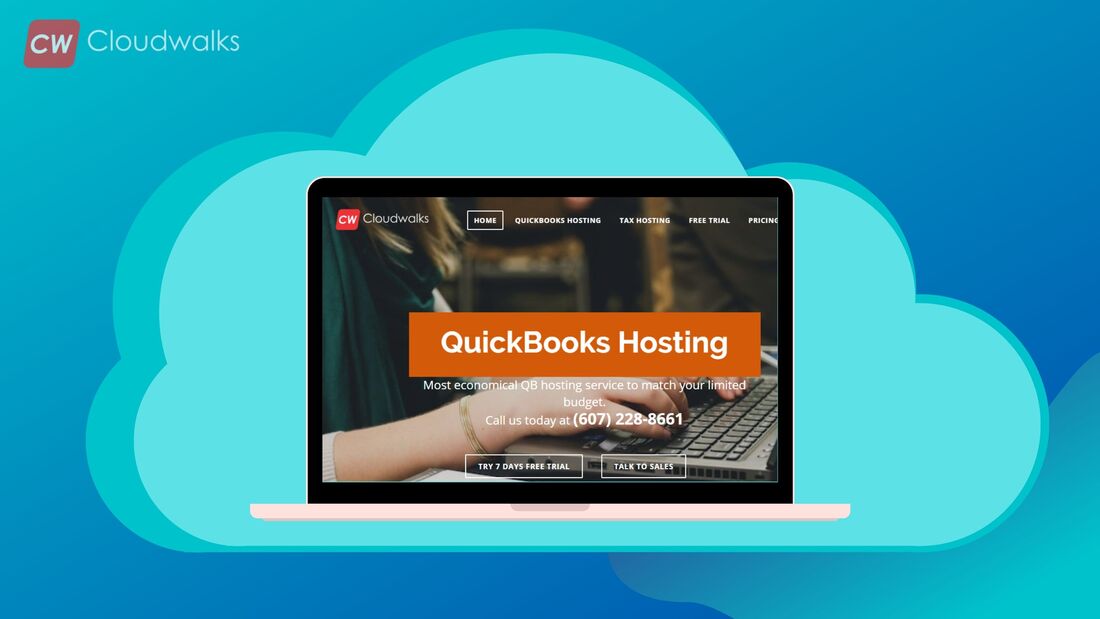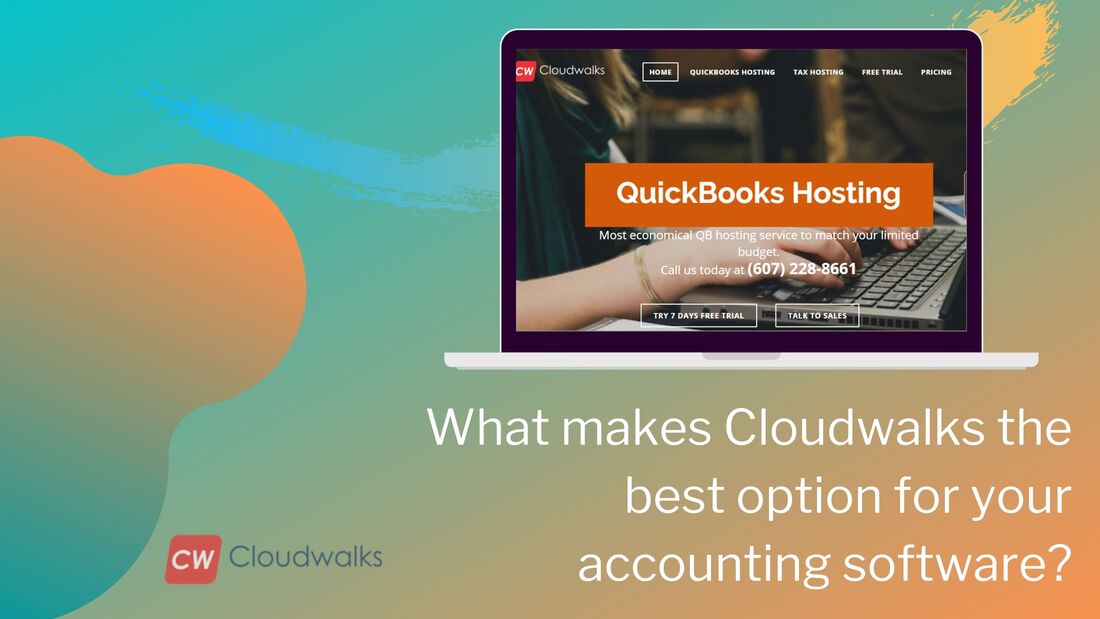|
If marketing is important for increasing the sales of your company then accounting is important for running your business smoothly while keeping tabs on your current financial health. It doesn’t matter how good your product is or how many good employees you have if you will not have good accounting practices then you will never be able to get palpable results from your efforts. But since information is available in abundant on the digital platform, more and more businesses have become aware about the importance of accounting in their businesses. And this is the main reason why so many businesses are using the most advanced accounting solution in the form of QuickBooks. You should know that QuickBooks is currently the market leader all over the U.S and it is showing significant growth in other parts of the world as well. QB is very much useful for small and medium-sized businesses along with accounting professionals. The advanced accounting features of this accounting software make it one of the most preferred accounting software solutions among professionals but since these advanced accounting features can are very easy to use, QB becomes easy to use for a newbie in accounting as well. Every year, Intuit comes with a new version of the accounting software that includes many new improvements, additions, and bug fixes. Well, every year, during the month of September, accountants and SMEs wait eagerly for the launch of a new version of the most powerful accounting software of the world, and last year, we saw the release of the latest QB 2020. Well, this latest release is being considered as one of the best releases by Intuit since it contains all the features and improvement that customers were demanding like the ability to combine multiple emails, automated payment reminders and much more. It is always a better idea to use the latest version of QB since it contains all the new features and improvements. But if you are using QuickBooks 2017, 2018 or 2019 and looking forward to switching to the latest version of QuickBooks then you don’t need to worry as we have mentioned a step by step process for shifting from your older QB version to the latest one. Special note- One of the most important things that you will need to keep in mind is to always upgrade to a newer version of the accounting software during off-hours and when you are sure that your work will not be interrupted. If you are planning to upgrade your accounting software when you are in sheer need of reconciliation then you will need to drop this plan. Choose a weekend of a holiday if you are planning to upgrade your existing QB version to 2020. Upgrading with the subscription Since the 2020 version of QuickBooks has been launched in September 2019, there will already be a message in your accounting software when you will be opening it.
Upgrade without subscriptionIf you are not seeing any type of message for upgrading to QuickBooks 2020 then you don’t need to worry as you must have made a one-time purchase of the accounting software. But you can still upgrade to the new version by following the below-mentioned steps:-
By using these simple steps, you can easily upgrade to the latest version of the accounting software without any hassle. You don’t need to go through any type of complicated or time taking process for the upgrade. Need more help contact to support
0 Comments
Your comment will be posted after it is approved.
Leave a Reply. |
Most useful blogs |
Hosted Applications |
Tax Hosting Services |
Accounting Applications |
ContactAddress
Cloudwalks Hosting, Inc. 40 Exchange Place, Suite 1602 New York, NY 10005 |


 RSS Feed
RSS Feed