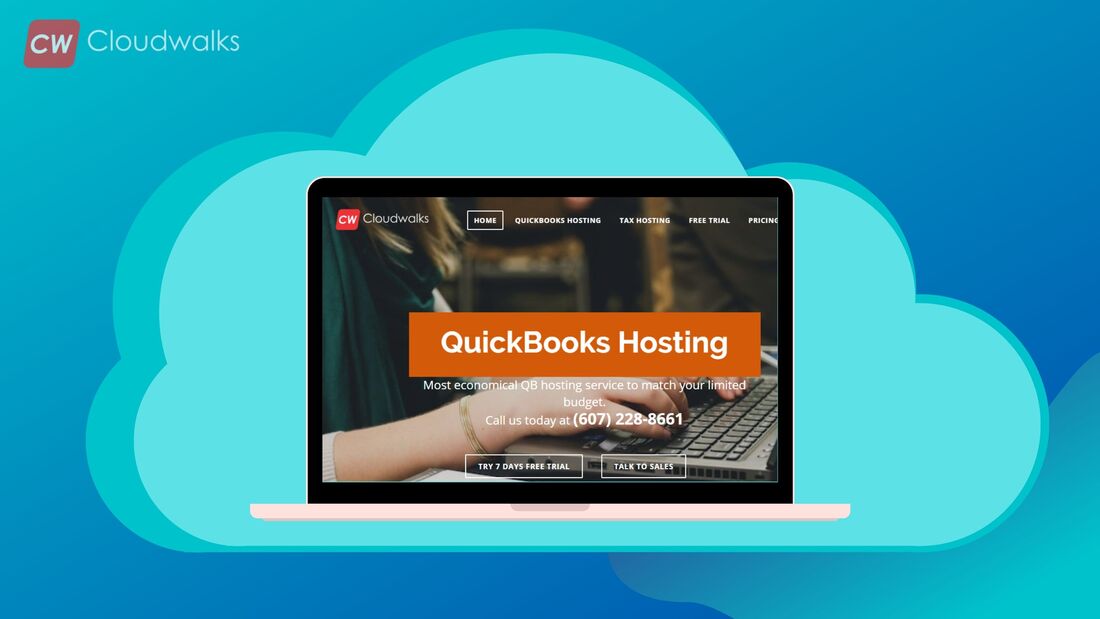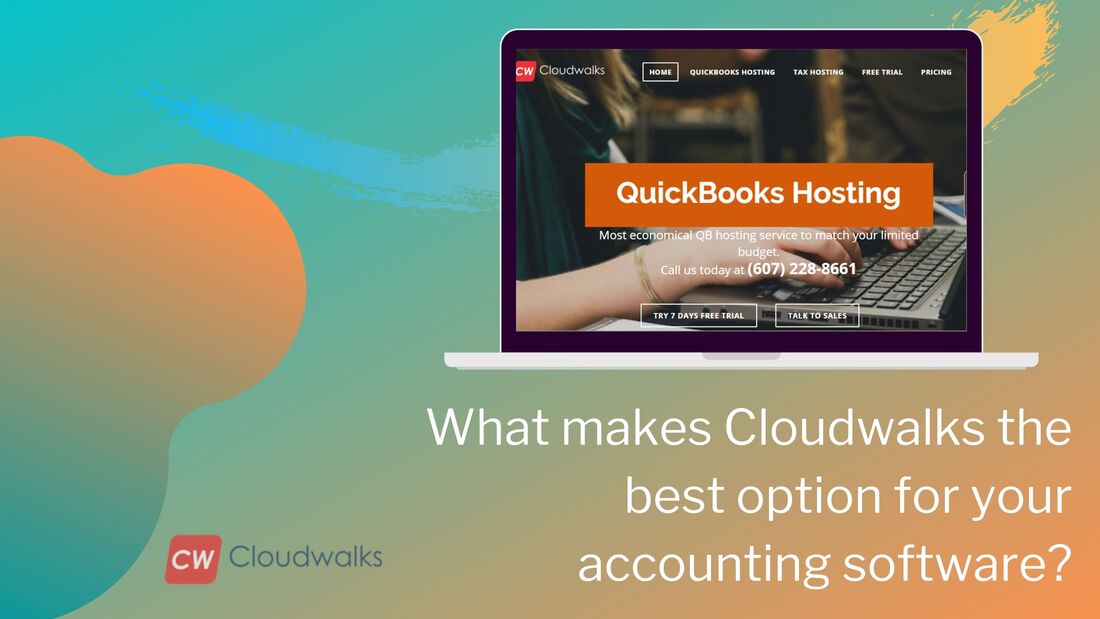|
If you are a responsible business owner and looking forward to managing your business in the best possible way, then there are maximum chances that you must be using QuickBooks accounting solution. You should know that the QB accounting solution has more than 85% of market share in the U.S and it is growing at a very fast pace in other countries as well. The easy to use UI and advanced accounting features make QB the hero of the accounting industry. From small businesses to accounting professionals, each and everyone uses the QuickBooks accounting solution in order to get palpable results from their efforts. One of the biggest advantages of using QB is you can easily host it on the cloud platform by choosing a good cloud hosting provider and you should know that you can opt for cloud hosting services for the very powerful QB accounting solution in less than $30 per month. But in this blog post, we are not going to talk about what are the advantages of QB desktop or how you can use the QB desktop in order to make the most of it, but in this blog post, we are going to talk about one of the most common queries of people using QB and that is how to reset the password of QB desktop. If you are running a business then there are maximum chances that you must be having multiple admin panels and accounts on the online platform and remembering each and every password for every account and admin panel becomes quite difficult. This is one of the main reasons why many people forgot the password of their QB account. But if you have lost your QB passwords, then you don’t need to worry as in this blog post, we are going to talk about how you can easily reset your QB desktop password. Looking at the security concerns You should know the security concerns on the digital platform are increasing at a very fast pace and everyone, including the company behind the development and distribution of QB is looking forward to making their offering highly secured. This is one of the main reasons why QB has put a very thorough process in place for resetting your QB password. For many years, QB has provided the easy to use password reset tool for its users. But since this system was very easy to use, QB has made a couple of changes in this system to completely eliminate the chances of misuse of this password reset tool and one of those changes is the introduction of making it necessary to enter Canadian Social Insurance Number for resetting the password. Learn how to use QuickBooks password reset tool
This is the whole process of resetting the password of your accounting software. You don’t need to take the help of an expert or call QB helpline number in order to reset your password as it is very easy to do process and it can be done by even a rookie as well.
0 Comments
Your comment will be posted after it is approved.
Leave a Reply. |
Most useful blogs |
Hosted Applications |
Tax Hosting Services |
Accounting Applications |
ContactAddress
Cloudwalks Hosting, Inc. 40 Exchange Place, Suite 1602 New York, NY 10005 |


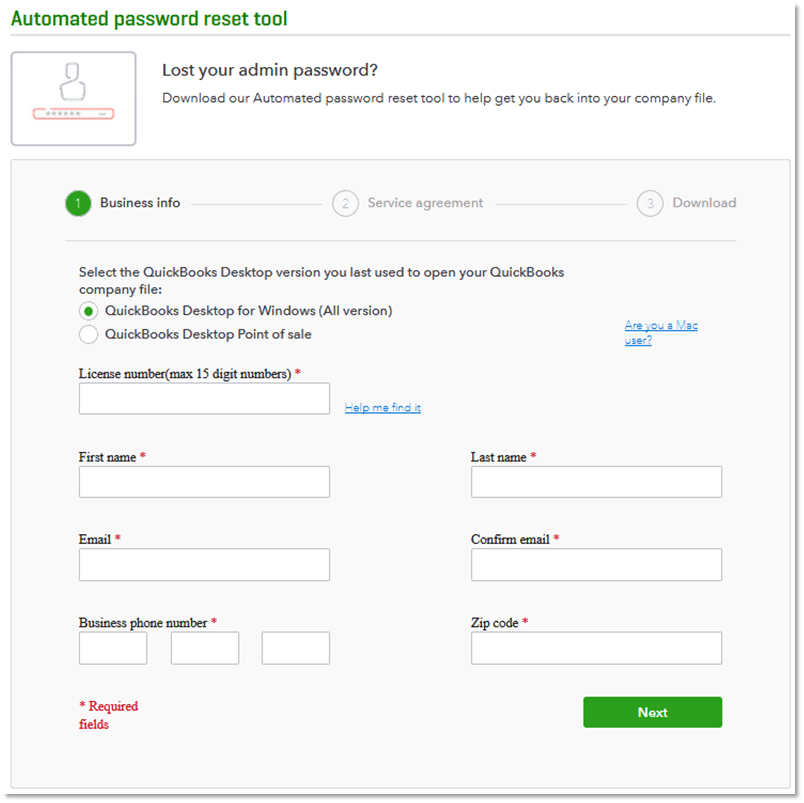
 RSS Feed
RSS Feed