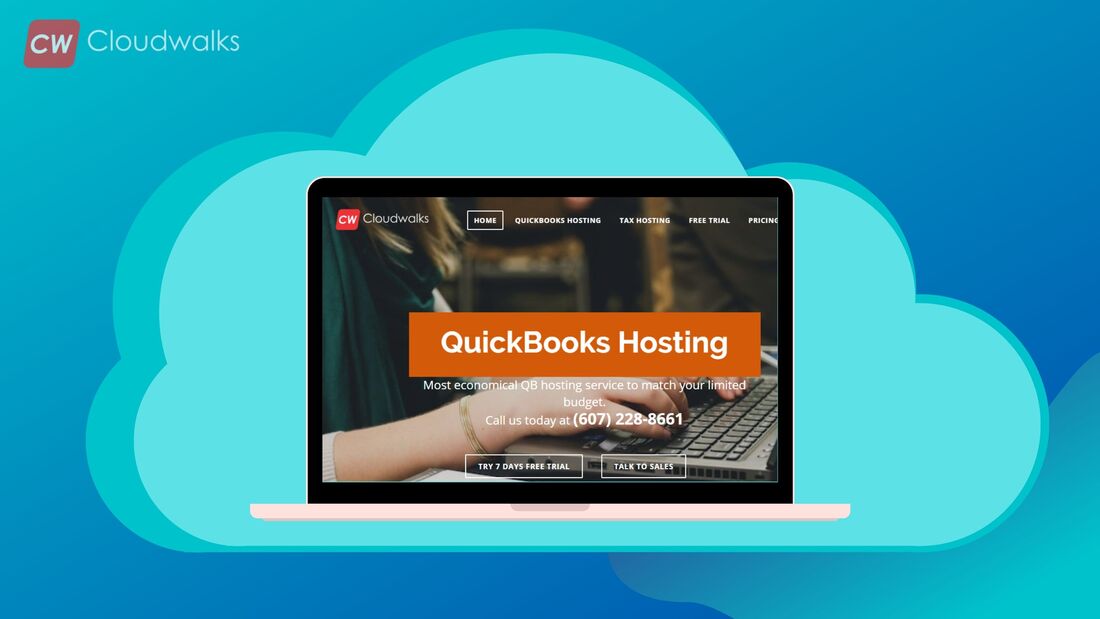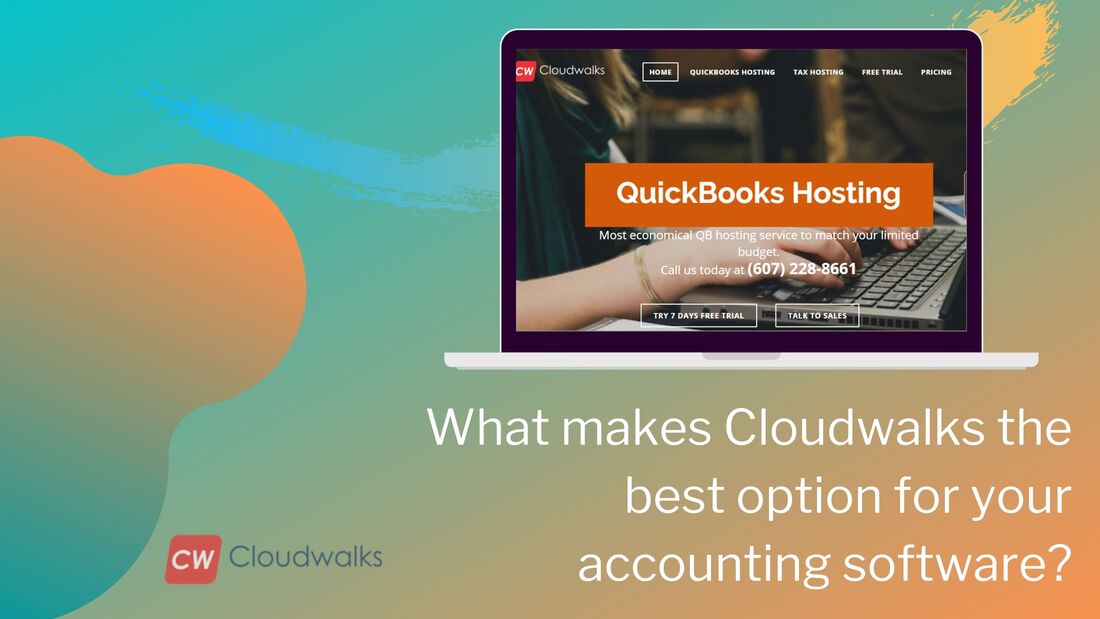|
QuickBooks hosting is the new normal of doing accounting for most of the businesses. The decision of moving to QuickBooks hosting is proving to be one of the smartest decision because it’s the most updated and latest way of managing accounts. But choosing the right hosting provider for making the most of QuickBooks hosting is very much necessary as it will allow you to use all the functionalities of QB while taking the advantage of cloud. But sometimes you might face problems with the performance of QuickBooks and the most common reason for this can be your data file size. As the size of the company file increases, the performance of QB might decrease. Although there is no limitation on the file size but the performance of the app can be affected if your network can’t handle more than 500 MB in Pro and Premier, 1.5 GB in Enterprise and more than 7 years of transaction history. But you don’t need to worry about such issues and situations because, in this article, we will be looking at the ways of resolving QB performance issue by managing data file. Reduce the size of QB files Larger QB files are one of the most common causes of degraded performance but you can reduce the size of QB files for enhancing the performance by running condense data utility through the following process.
Get rid of heavy sized QB files You can also reduce the size of the company file in QB up to 20% by running the Clean Up Company data utility. It helps you to get rid of heavy sized QB files. Follow the below- mentioned steps to run the Clean Up Company data utility:
Switching off automatic updates
Compress QuickBooks data files You can easily compress the QuickBooks data files by running the Rebuild Data Utility. Follow the steps mentioned below:
You can easily improve the performance of QuickBooks by following the above-mentioned processes. However, it is always recommended to choose from the best QuickBooks hosting providers, so that you can work seamlessly on the cloud. PreetiPreeti is a technical content writer who is currently associated with Cloudwalk. She spends most of the time of her day in the world of cloud computing and accounting software. Her vast experience in the field of cloud software and her love for IT has allowed her to become a major contributor on most of the knowledge based cloud platforms.
0 Comments
Your comment will be posted after it is approved.
Leave a Reply. |
Most useful blogs |
Hosted Applications |
Tax Hosting Services |
Accounting Applications |
ContactAddress
Cloudwalks Hosting, Inc. 40 Exchange Place, Suite 1602 New York, NY 10005 |

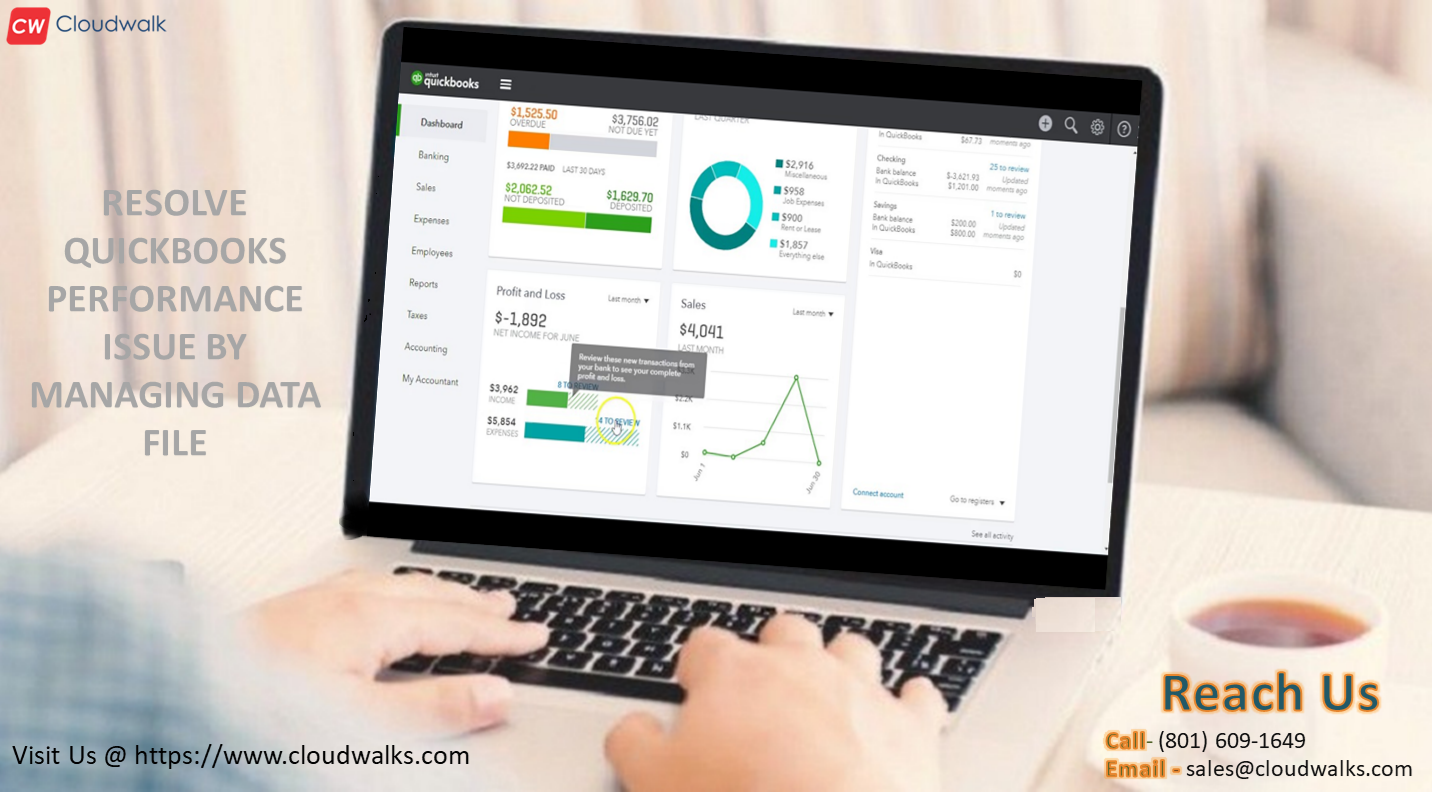
 RSS Feed
RSS Feed