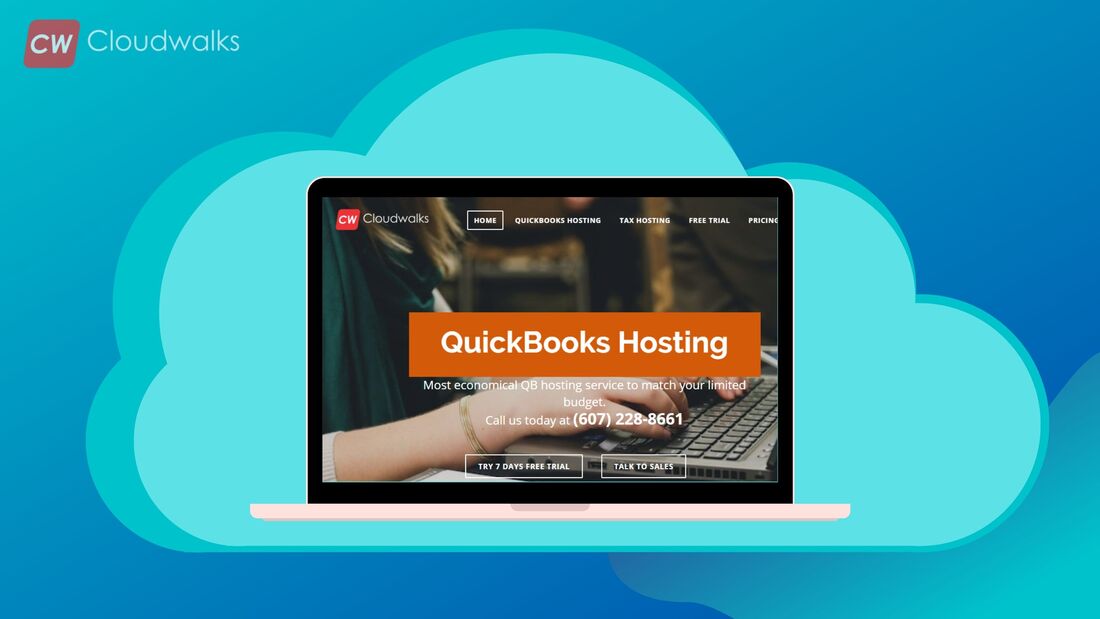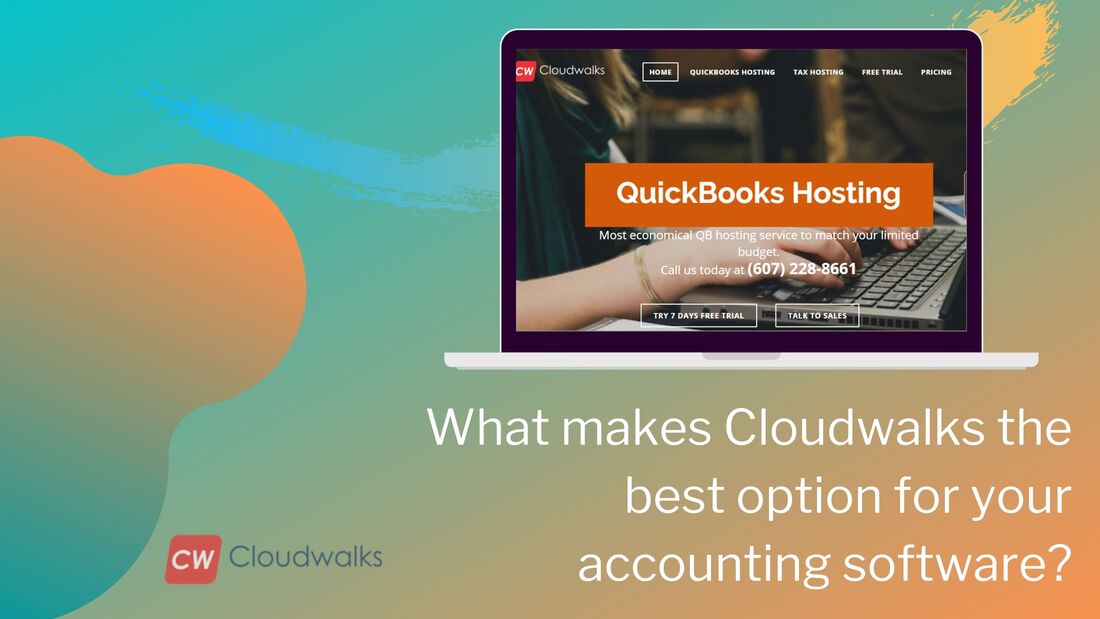|
When it comes to managing the varied financial requirements of a firm, then QuickBooks fits in like a glove in those requirements. It is the most popular and most used accounting app which has the unique feature of user friendly functions. With QB, all the complex accounting reports can be easily generated with just a click. Different industries have different accounting requirements but QuickBooks is an ‘all in one’ accounting package which matches with the financial management needs of most of the industries. The data stored on QuickBooks are of prime importance and that’s why the user is always advised to auto save the data and maintain backup on a regular basis. But everything is not in your control and that’s why even after following the security and safety standards, incidents like system crash, Ransomware virus delete, sudden power outrage, can delete or encrypt your files. That’s why in this article, we will be looking at the various ways to restore your deleted QuickBooks files. Use QuickBooks file recovery tool With the help of EaseUS data recovery wizard, you can easily recover your deleted or lost QB files and gain access to all your valuable data which are related to company, vendors and customers. It is one of the best QuickBooks file recovery tools which recovers over 500+ file types, including various QB file formats like .ND, .QBA, .IIF, .QBB, .QBM, .QBW,.QBX, .QBY and many other formats. Follow the below mentioned steps to recover your QuickBooks file in the most convenient way possible.
Use Auto data recovery The unique feature of auto data recovery was introduced in the 2012 version of QB. In the process of auto data recovery, you might have to wait for several days without QB but the below mentioned features of the process makes it the most recommended ways to recover you QB data.
This feature automatically makes a backup for your company files and folders. In the supported version of QB, you will see an additional folder which shows up with few new files. This is the auto recovery folder. So if your data on QB is deleted or lost then you don’t need to panic as the above mentioned ways of recovering the QuickBooks data can help you to restore you valuable files and folders which you thought were gone forever. PreetiPreeti is a technical content writer who is currently associated with Cloudwalk. She spends most of the time of her day in the world of cloud computing and accounting software. Her vast experience in the field of cloud software and her love for IT has allowed her to become a major contributor on most of the knowledge based cloud platforms.
0 Comments
Your comment will be posted after it is approved.
Leave a Reply. |
Most useful blogs |
Hosted Applications |
Tax Hosting Services |
Accounting Applications |
ContactAddress
Cloudwalks Hosting, Inc. 40 Exchange Place, Suite 1602 New York, NY 10005 |

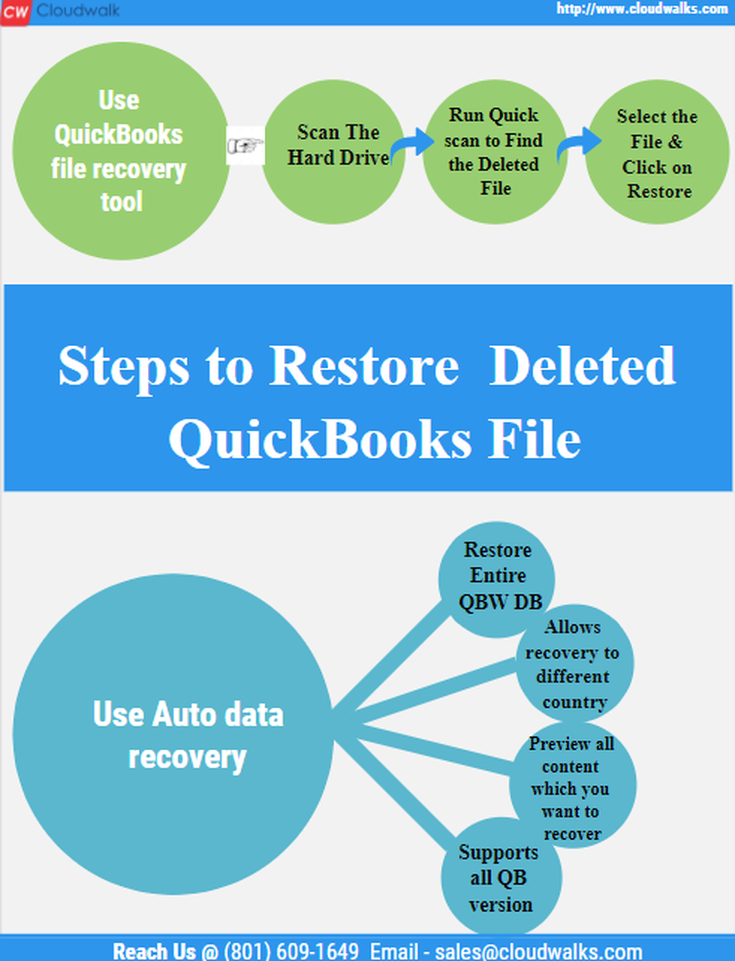
 RSS Feed
RSS Feed