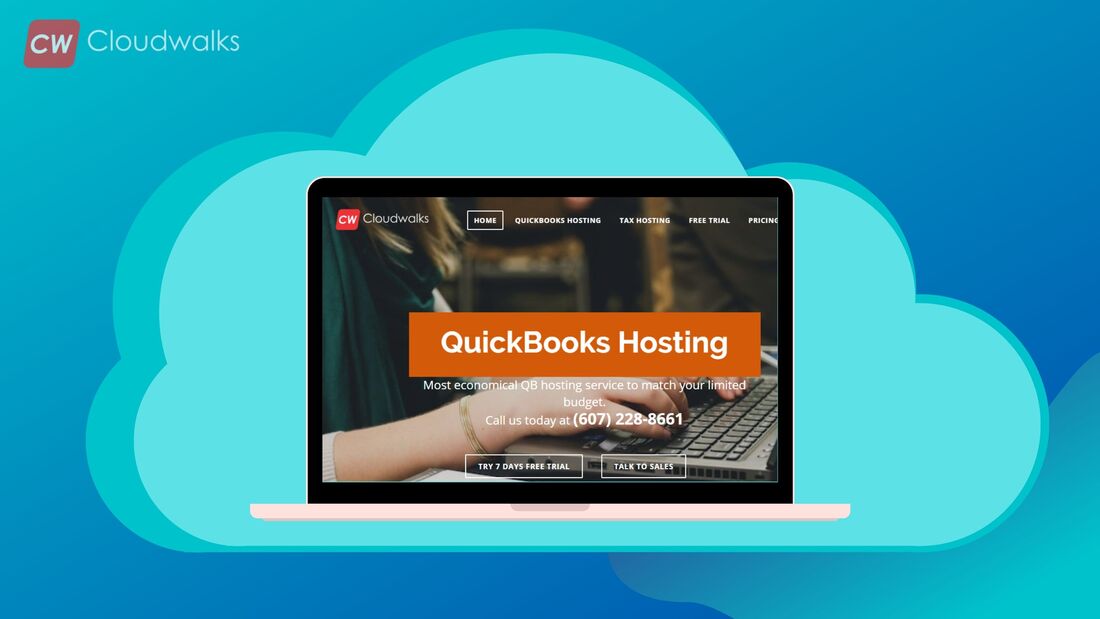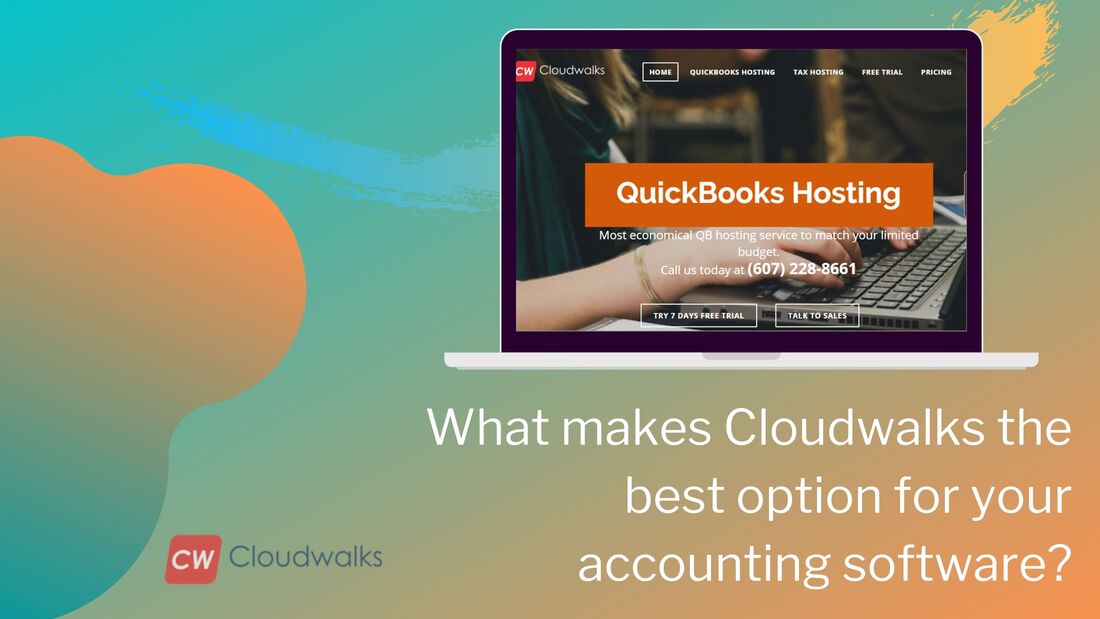|
When it comes to the best accounting software in the market then the first things that come to our mind is always QuickBooks. With more than 80% of market share in the US alone and with exponential growth in other countries as well, QuickBooks has surely become the market leader in the accounting software industry. Developed and marketed by Intuit, this advanced accounting software is feature-rich and easy to use. You don’t need to be an accounting expert or a tax expert in order to use this accounting software. But QB is beneficial to professionals as well as it contains a wide array of accounting features and tools. If you are using QuickBooks in your business then you will have to get used to all the features and functions that this advanced accounting software offers. Although there are many features included in the advanced accounting software and if we will never be able to cover all the features in a single blog post, this is why in this section, we are going to talk about writing invoice and printing 1099 form in QuickBooks. We have selected the easiest and quickest way to write an invoice in QB and print the 1099 form which is very important during the tax season. How to write invoice? If you are running a business and if a customer refuses to pay the amount due then you can’t just delete the invoice because it will make things more complicated for you and you will also lose all the information related to the transaction. This type of situation can lead to you to selling the same product again to customers. In order to avoid such situations, you will need to learn how to write an invoice in your accounting software and in this case, QuickBooks. There can be many reasons why a customer is not willing to pay the amount due like bad financial condition or error in transactions from the customer side. Well, it doesn’t matter what the reason is, you will always have to write invoices otherwise you will end up paying sales tax that you never collected. So, here is a simple step of writing off invoice in QuickBooks accounting software.
Taxes for unpaid invoices There are many business owners who are not aware about the rule of paying taxes on unpaid invoices. Well, if you have mastered the art of writing off invoices then it is quite good for your business and also for your transactions but you will also need to understand the rule regarding taxes for unpaid invoices if you don’t want to face any type of hassle during the tax season. You should know that as per the rules of IRS, including the amount of invoice in the previous year tax return is very much important if you want to tax deduction on the amount due in your unpaid invoices. For example, if you made an invoice at the end of December 2019 and the due date of invoice payment is January 2020 then you will have to include the amount in the 2019 tax return. Payment cycle for invoices In most of the cases, 30 days or what is more popularly known as NET30 is the standard for the invoices to pay the amount due in the invoice. But the payment cycle can also depend on the payment amount of invoice the type of business.
Mastering the art of invoices in QuickBooks is very much necessary as it allows you to smoothen your transaction and payment period cycle. If you will not learn how to write off invoices then you might end up paying extra tax and you will also face hassle in maintaining your books as well. Go through the simple process of writing off invoices and learn the basics of taxes and payment cycles related to your invoice.
0 Comments
Your comment will be posted after it is approved.
Leave a Reply. |
Most useful blogs |
Hosted Applications |
Tax Hosting Services |
Accounting Applications |
ContactAddress
Cloudwalks Hosting, Inc. 40 Exchange Place, Suite 1602 New York, NY 10005 |

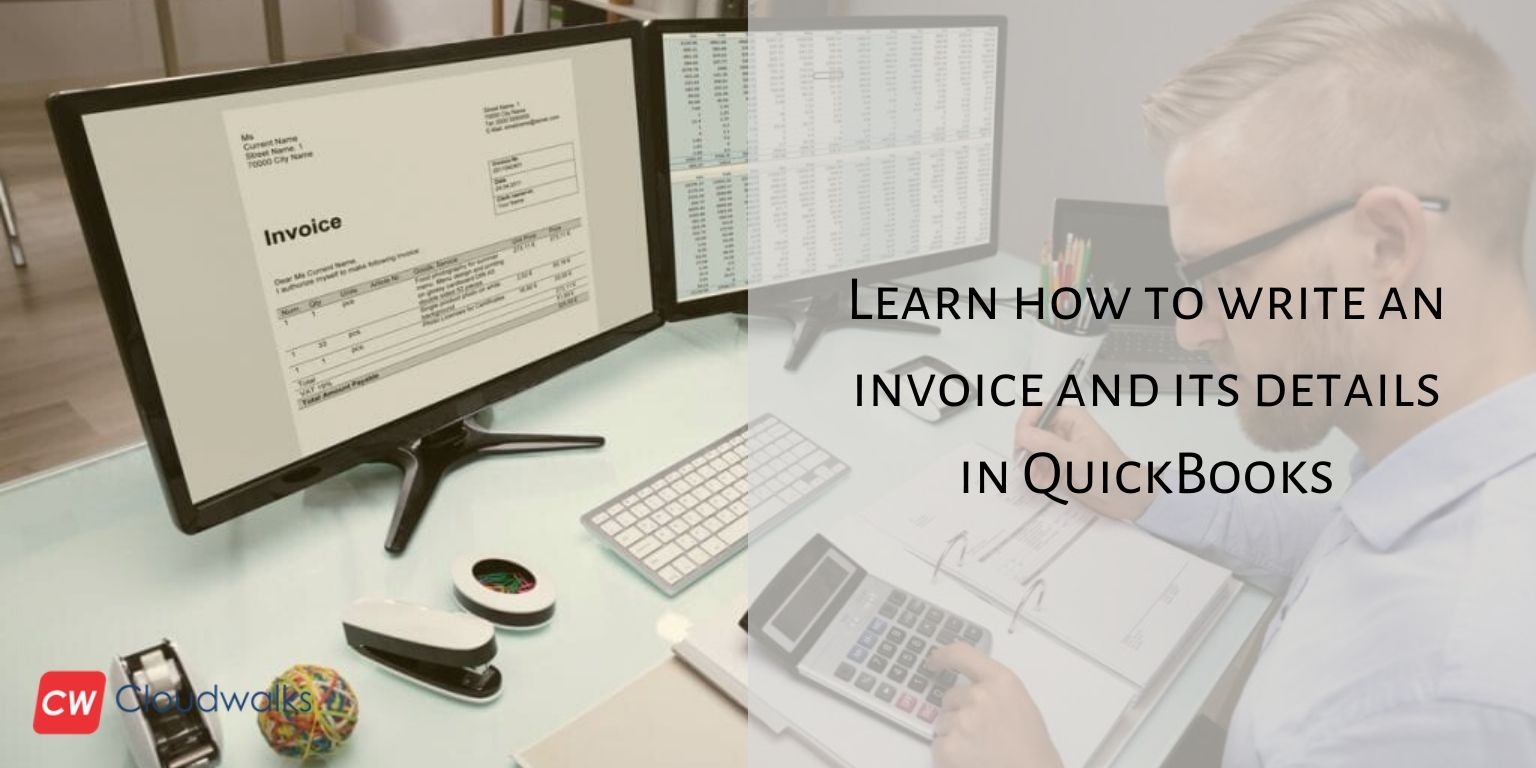
 RSS Feed
RSS Feed