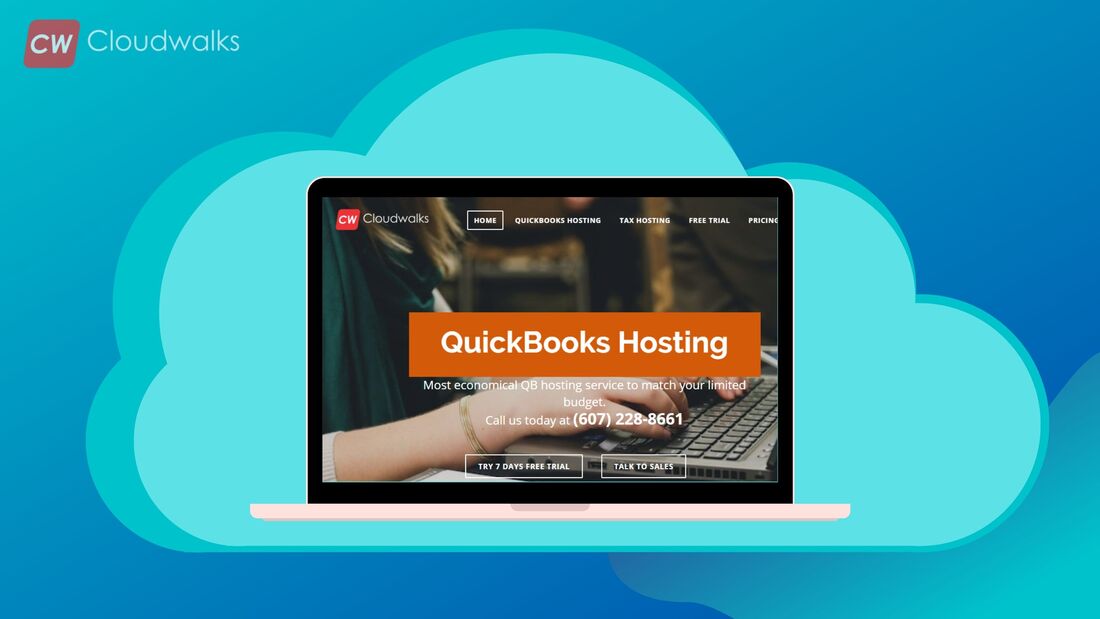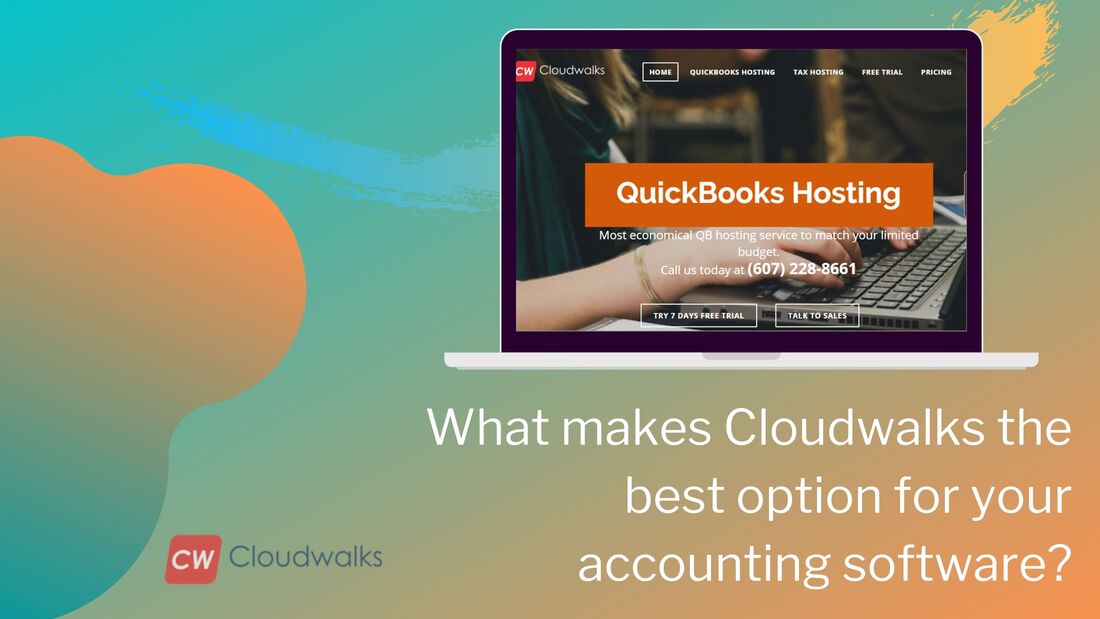|
QuickBooks is one of the most popular and easy to use accounting software which is very much famous among freelancers, SMEs and professionals. everyone using QuickBooks accounting software find it very handy and they have seen an increase in productivity after switching to the amazing QB accounting software. But instead of using the QB software on the desktop, one should always prefer the cloud hosted version of this software which can be done by choosing a QuickBooks hosting provider. There are various advanced features and functions in the QB accounting software which makes it so popular and widely famous but in this blog post we are going to talk about the most common part of accounting which is reconciliation. The process of reconciliation is very easy in QB accounting software but there are many people who don’t know how to undo or delete reconciliation in QuickBooks and if you have similar type of issue then you have come to the right place as in this blog post, we are going to talk about deleting or undoing reconciliation in QuickBooks. But before looking at the process of undoing reconciliation, let’s look at the possible reasons why the user may wish to undo reconciliation.
Now, follow the below mentioned steps in order to undo or delete reconciliation:-
Follow the below mentioned steps to undo reconciliation manually:-
What are the benefits of reconciliation in QuickBooks?Reconciliation is very much important in order to make sure that your accounts are accurate. Following are some of the most common benefits of reconciliation:-
0 Comments
Your comment will be posted after it is approved.
Leave a Reply. |
Most useful blogs |
Hosted Applications |
Tax Hosting Services |
Accounting Applications |
ContactAddress
Cloudwalks Hosting, Inc. 40 Exchange Place, Suite 1602 New York, NY 10005 |

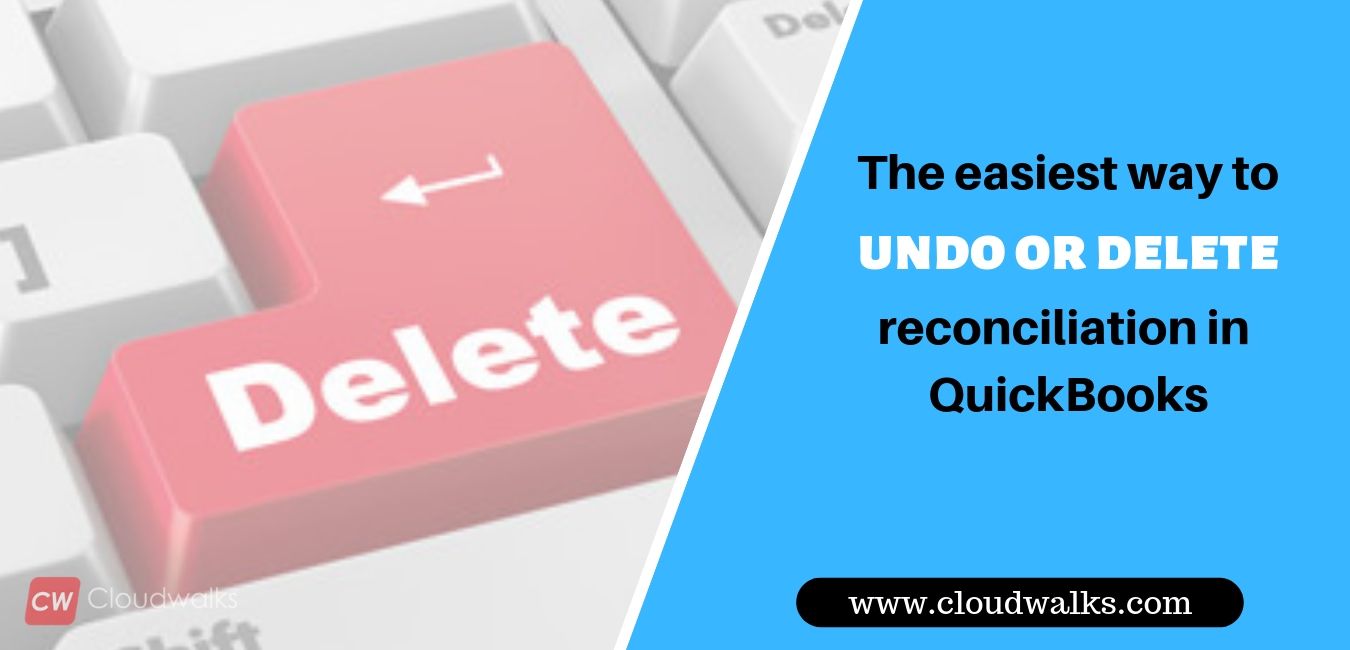
 RSS Feed
RSS Feed