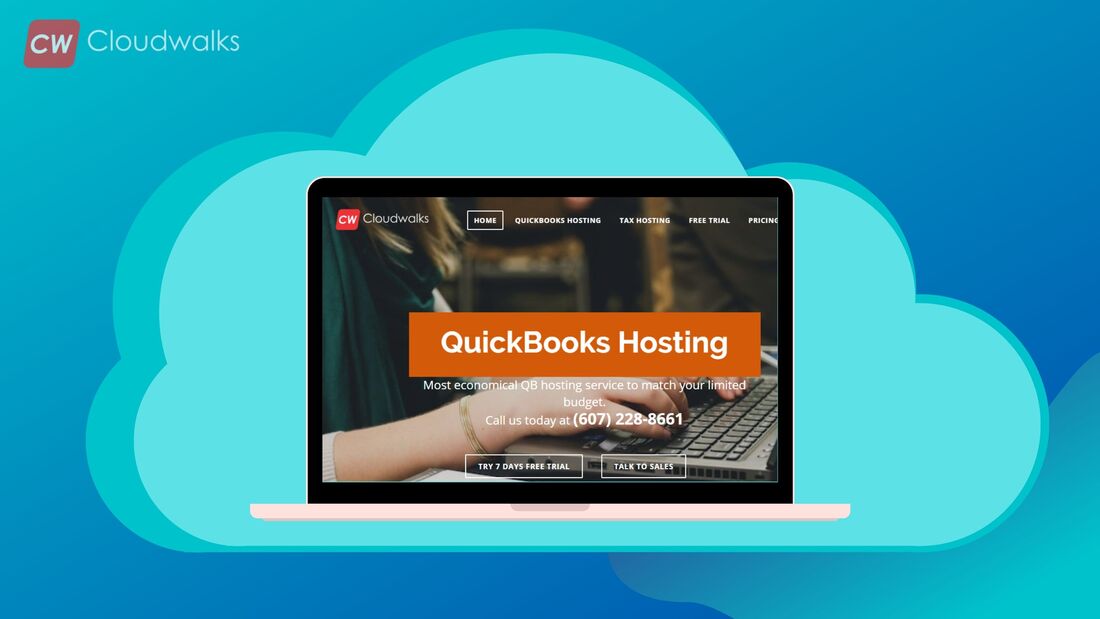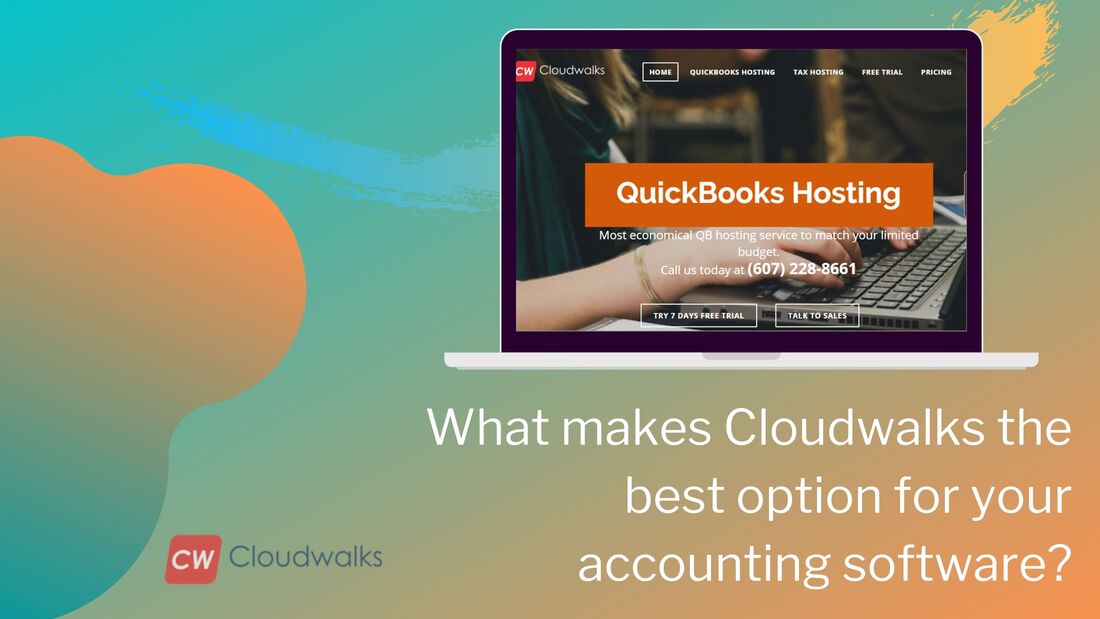|
QuickBooks Enterprise is revolutionary software for businesses, but to use it the best way, it is highly important to know the tips and tricks related to QuickBooks Enterprise. Thus, for businesses that have incorporated and that are planning to slip in with QuickBooks Enterprise, here are some of the most compelling and highly effective tips and tricks for QuickBooks enterprise. But, before that, let us first take a brief look at What QuickBooks Enterprise is all about. The best part about the QuickBooks Enterprise software is that it can be easily hosted on the cloud as well. You just need to choose the best QuickBooks hosting provider and shift your QuickBooks Enterprise to the cloud. The QB on cloud offers numerous benefit to the user as it helps them with accessibility, security, economical pricing, and high uptime. Using QuickBooks Enterprise is very simple and to make this even simpler, it is good to get familiar with some of the most effective tips and guidelines. Assemblies/Bill of MaterialsThe very first tip is related to Assemblies/Bill of Materials, it is now possible to edit a bill of material on the move when building assemblies in QuickBooks Enterprise. All you need to do is select the build assemblies from the inventory activities icon drop-down menu on the home page, and then choose the assembly item that you want to build. Doing this allow you to edit any existing component on this build, as well as add a new component. Managing Two Company FilesThe next trick is related to managing two company files. Not be known to many, QuickBooks Enterprise comes with a feature that allows you to open up two company files at the same time. And guess what, it is very simple; all you need to do is to open a company file, then from the file menu, opt for open second company option. The next thing you need to do is select a different company file, then at the bottom of the toolbar, you can easily toggle between the two company files. Custom fieldsThe next trick is related to custom fields. Are you aware of the custom fields with lists in QuickBooks Enterprise? If not, then check this out. In QuickBooks Enterprise, creating a custom field with multiple choice lists is now possible for the businesses. User roles and permissionsQuickBooks Enterprise can help to create unique custom roles for each of the users and also track what users actually do. Everyone who uses your QuickBooks file should possess a unique log in. This actually protects the company file from unwanted viewers and assists to protect against fraud or theft, as one can view what each and every user has done in the file. Job CostingAre you aware that there are new committed costs in QuickBooks Enterprise? If anyone ever wanted to find out the cost incurred for a job, especially when a purchase order has been recorded, then it is now possible to create the committed costs by job report. All you need to do is select Reports > Jobs, Time & Mileage > Committed Costs by Job. Inventory managementQuickBooks Enterprise can automate the refilling of your inventory by calculating how much in actual you should order along with the time. By establishing the appropriate or required Min and Max stock levels for every item, one can use various useful tools to bring the stock levels to where they need to be. Moreover, one can get the reorder information based on the item, vendor, site, etc. from the stock status reports. With this one will have the clear visibility into the items needed to be ordered, along with the number of each of them, and in addition to that QuickBooks will also create all of the necessary purchase orders with a simple click of the button. Fixed assets managementWith QuickBooks Enterprise it is now possible to sync the fixed assets with the QuickBooks fixed asset management software. This can be done by simply clicking on the company| managed fixed assets; this would open up a host of options for tracking fixed assets. First, you have to create a list of fixed assets in the enterprise. Then from the lists menu, you need to choose the fixed assets item list. After completing this, make the connection to the fixed asset manager simply using the aforementioned process. After this ultimately you have a highly professional grade fixed asset management software tool at your disposal. Custom reportingQuickBooks Enterprise can now be connected to Microsoft products just as word, excel, and even access using QODBC driver. In order to utilize this function, you need to have a little technical knowledge, with which you can build custom output. For this you need to simply set up the users you have to access this feature by clicking on reports| custom reporting from the menu and then select the manage ODBC users button. Once you are done with the setting up of the users, download the drive by simply clicking on File| utilities| Configure ODBC from the drop-down menu and follow the steps mentioned there. Expense trackingWith QuickBooks enterprise, one can add sales reps to expense transactions. Want to know how? Well, that is a very simple process, all you need to do is Right-click in the bottom section of a bill, verify or credit card transaction and choose Customize Columns.
So, these were some of the helpful tips and tricks for QuickBooks Enterprise. Enjoy the features of QuickBooks Enterprise without any hassle, by simply following the above-listed tips.
0 Comments
Your comment will be posted after it is approved.
Leave a Reply. |
Most useful blogs |
Hosted Applications |
Tax Hosting Services |
Accounting Applications |
ContactAddress
Cloudwalks Hosting, Inc. 40 Exchange Place, Suite 1602 New York, NY 10005 |


 RSS Feed
RSS Feed