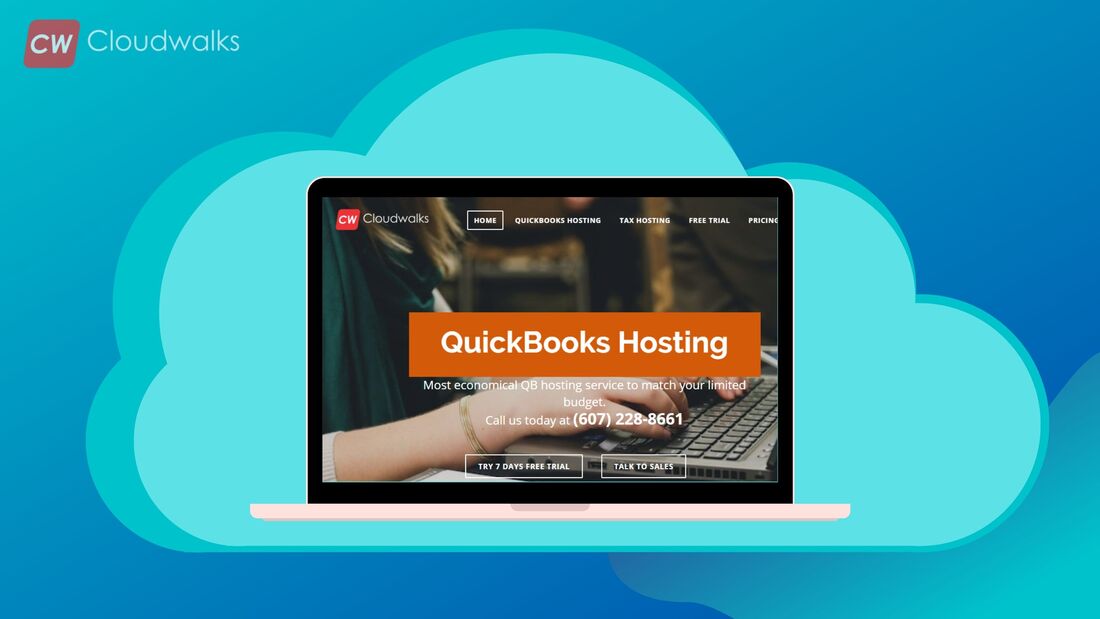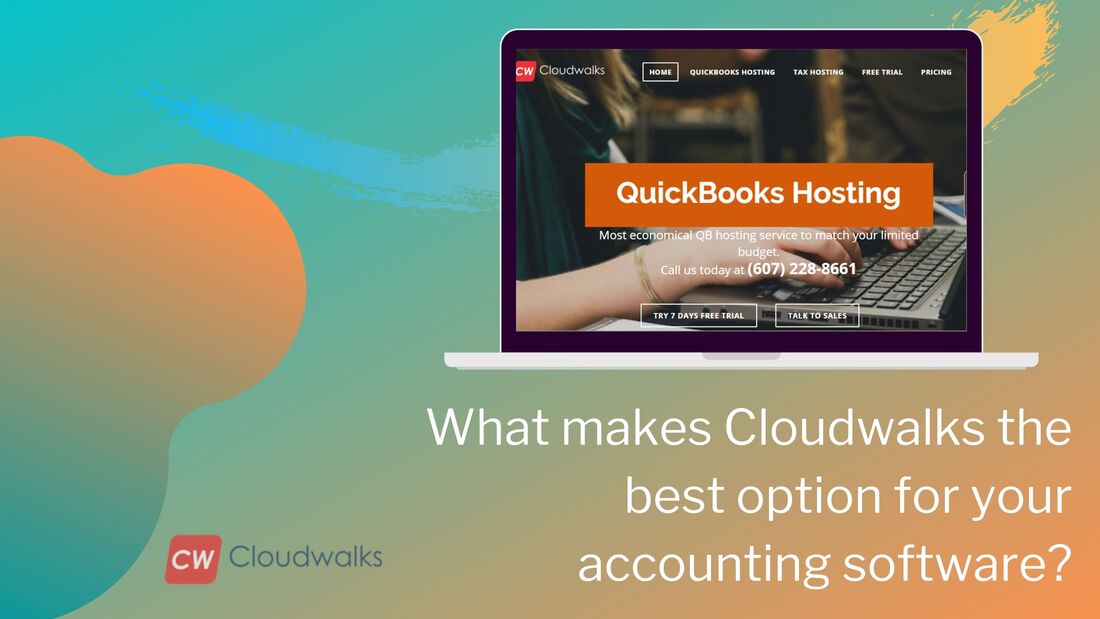|
The modern-day accounting software like QuickBooks stores a huge amount of data. This huge data allows the users to generate in-depth reports which help in better decision making and gives a better insight of the financial status of the company. The multi-functional accounting software QuickBooks is very powerful accounting software which offers highly advance and effective tools for useful and better report generation. The report generating ability of the software is one of the reasons for its success. These reports are very detailed yet very easy to understand. So, in this blog post, we will be looking at the top tips for quality report generation in QuickBooks. 1. Controlling Columns QuickBooks offers you a unique option of controlling the columns displayed in the financial reports and it is a very user-friendly tool. For using this tool, open a financial report, and then click on Column tools and then choose an option like Month, Class or Inventory Site. 2. Column Width You can easily adjust the column width in QuickBooks report by using the diamond-like icon which is situated between the column headings. You will also have to respond to the automatic prompt asking you to resize a single column or all columns. If you want to keep the width column setting for any other reporting then memorize the report. 3. Data range options for memorized reports You can modify the report dates in QuickBooks in two different ways. One is the English date range such as ‘This Month’ or ‘This Fiscal Year’ and another one is calendar based data ranges such as ‘2/4/2013-31/8-2013’. During memorizing reports, the user should use the English date range so that the memorized report can print the desired period data without any need to manually edit the statement’s report. 4. Subtotaling transaction report The way in which financial reports can be outlined in multiple ways by column, in the same way, transaction reports can be subtotaled in multiple ways by rows. For controlling the transaction report’s subtotals, first of all, open a transaction report and choose Customize report. After that, from the Display tab, choose a totaling option from the Total by dropdown menu. 5. Drilling reports Drilling reports is one of the most powerful and useful tools in QuickBooks reporting. If you will double-click on the amount of any report then it will show the underlying details transaction which will include the amount while if you will double-click on the transaction amount then it will show the underlying transaction like invoice, check or credit memo. 6. Collapsing and Expanding reports If you will click the Collapse or Expand button in the QuickBooks then it will show the detailed view of the report. The Collapse or Expand button is situated on the top of the report. But you should know that this feature can be used only if you edit your Chart of Accounts and classify some accounts as sub-accounts. 7. Filter Reports One of the best tools in the reporting section of QuickBooks is the availability to filter reports. You can filter reports in QuickBooks by up to 55 built-in criteria. The built-in criteria include Class, customer, vendor, amount, etc. There are also different custom fields available in the reporting section. So, if you want to become a master at generating reports in QuickBooks then you can use the above-mentioned steps. This tips and tricks will help you to generate quality reports which will add value to your decision making and give a clear picture of your financial status. If you want to enhance the performance of your software then you can go for QuickBooks hosting with Cloudwalk. They offer the most robust QuickBooks hosting solution at the most economical rate possible. PreetiPreeti is a technical content writer who is currently associated with Cloudwalk. She spends most of the time of her day in the world of cloud computing and accounting software. Her vast experience in the field of cloud software and her love for IT has allowed her to become a major contributor on most of the knowledge based cloud platforms.
0 Comments
Your comment will be posted after it is approved.
Leave a Reply. |
Most useful blogs |
Hosted Applications |
Tax Hosting Services |
Accounting Applications |
ContactAddress
Cloudwalks Hosting, Inc. 40 Exchange Place, Suite 1602 New York, NY 10005 |

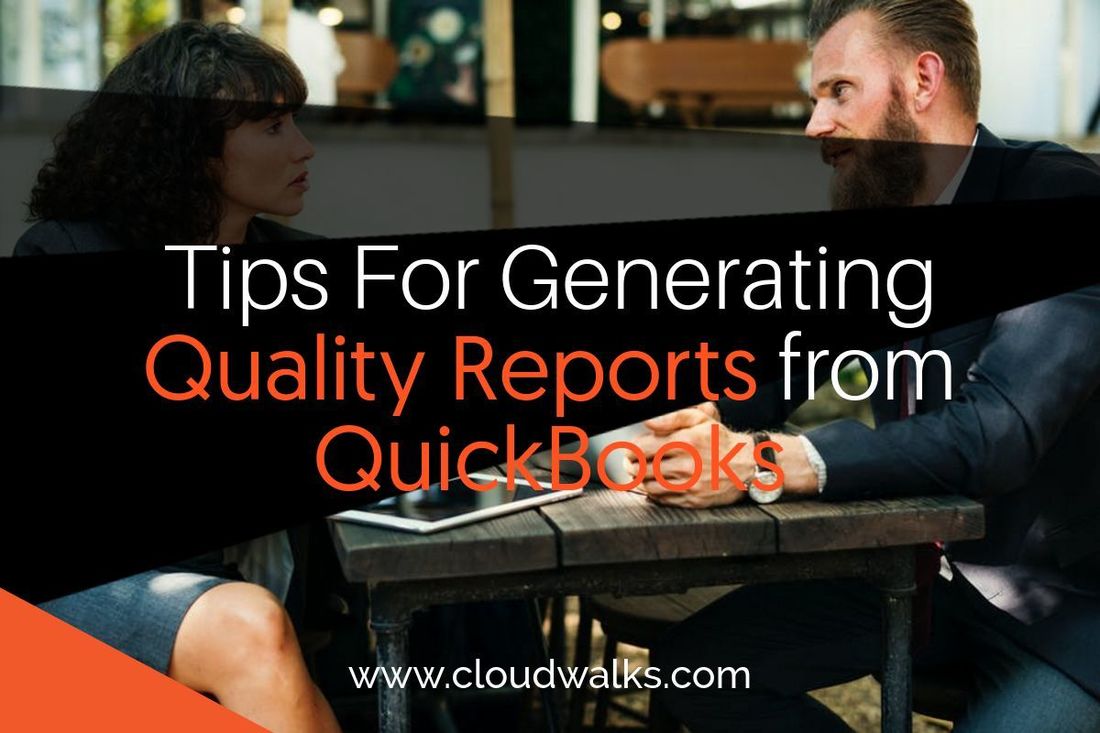
 RSS Feed
RSS Feed