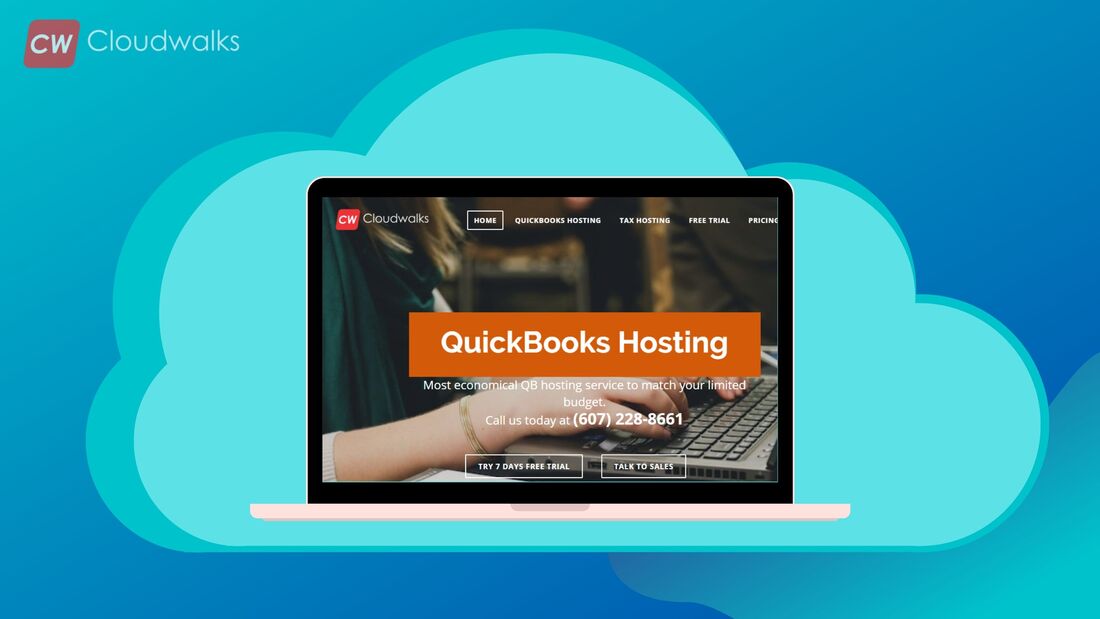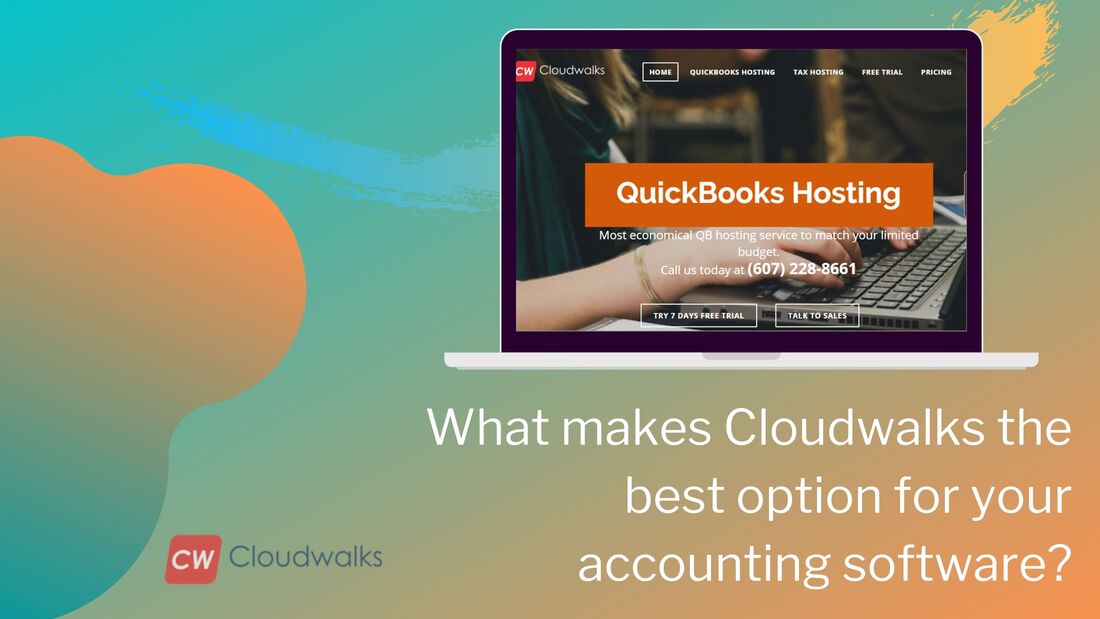|
QuickBooks is a perfect fit for small and medium-sized business as it holds all the features which an SME needs in order to get along with their various accounting operations. The best part about QB is that all its accounting tools are very simple to learn and in order to maintain the book, one doesn’t need to have a degree in accounting. After hosting the software on the cloud as hosted QuickBooks, the software’s productivity increases by a mile and you are able to perform all the tasks with a much increased pace. But before capitalizing on the benefits of the hosted QuickBooks solution, you should first master the art of navigation so that you don’t have to keep searching for a report or feature of the software when you need it the most. So, let’s throw some light on the few tips of navigation which will make your life as a QuickBooks user, much simpler. The Dashboard The first thing which you see after logging in to your account is the Dashboard. It gives you an overall picture of how your business is doing. You just have to click on the dashboard and all the information regarding your business will appear on the screen. With even a basic understanding of accounting, you can get familiar with all kinds of reports and data. Profit and Loss By looking at the Profit Loss section of your dashboard, you will be able to know the following things:-
Creating your invoice The first question which pops out in the mind of the QuickBooks users is how to create an invoice? Here is the simple step by step process of creating your invoice
Make addition, using plus and minus By using the plus and minus sign on your keyboard, you can create customers, add transactions, add vendors, and even add sales receipt. Use the search bar The search bar is quite useful in the QuickBooks as it helps you to easily search the previously saved transactions, however, you can also use it for the finding cheques through the cheque numbers. So these are the navigation tips which you can use in order to make the most from the QuickBooks solution and understand it easily. PreetiPreeti is a technical content writer who is currently associated with Cloudwalks. She spends most of the time of her day in the world of cloud computing and accounting software. Her vast experience in the field of cloud software and her love for IT has allowed her to become a major contributor on most of the knowledge based cloud platforms.
0 Comments
Your comment will be posted after it is approved.
Leave a Reply. |
Most useful blogs |
Hosted Applications |
Tax Hosting Services |
Accounting Applications |
ContactAddress
Cloudwalks Hosting, Inc. 40 Exchange Place, Suite 1602 New York, NY 10005 |

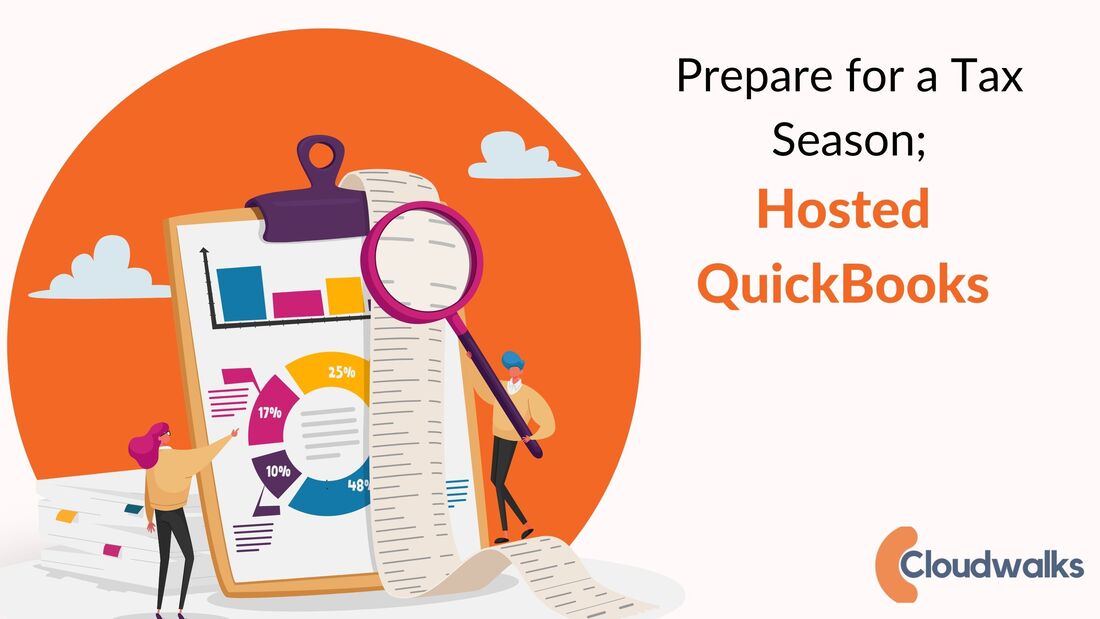
 RSS Feed
RSS Feed