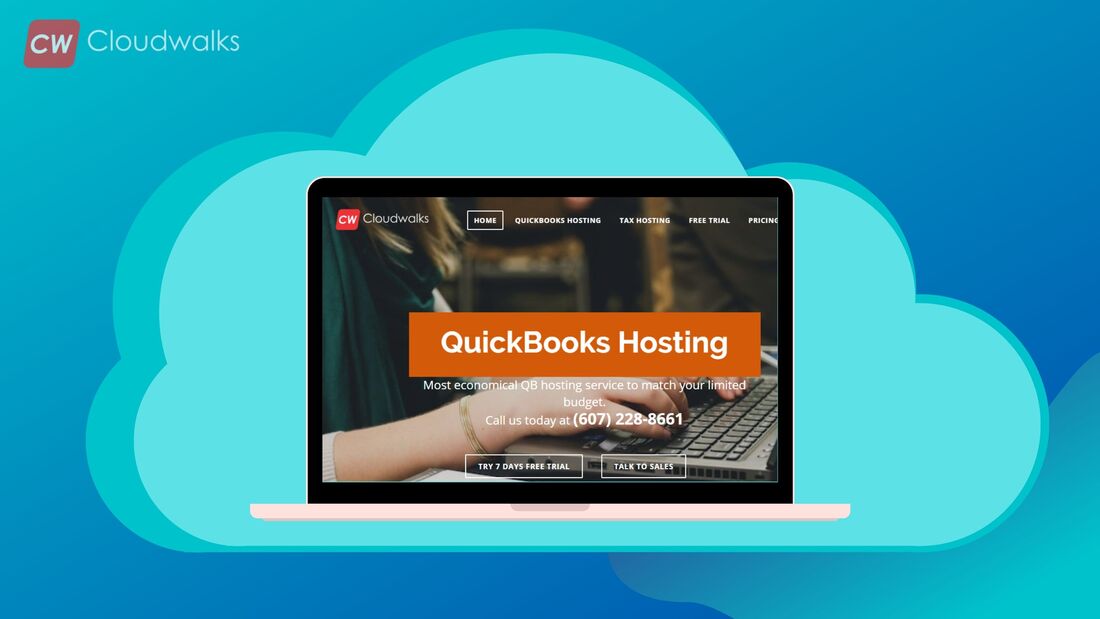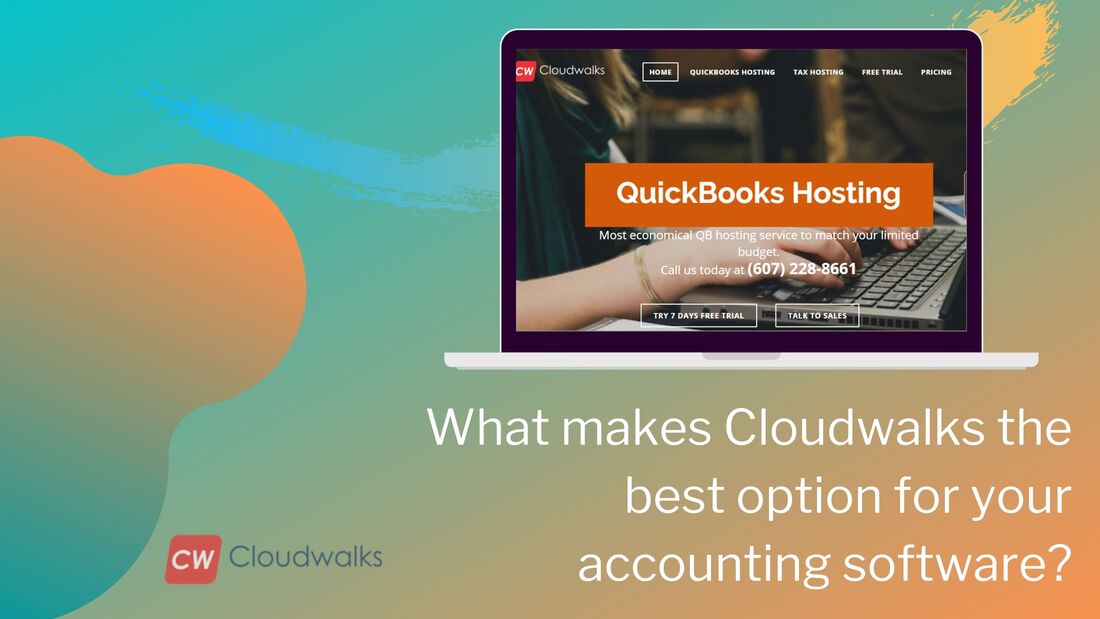Best Practices for Securing Your QuickBooks Desktop Account?
QuickBooks Desktop is an accounting software launched in 1992 and it has since been one of the top choices for small businesses.
Currently, QuickBooks Desktop offers four desktop editions which are; QuickBooks Desktop Pro, QuickBooks Desktop Premier, QuickBooks Desktop Enterprise and QuickBooks Desktop Accountant. These editions vary in the number of users, prices and available features.
On the other hand, security features ensure that only authorized and authenticated devices and users gain access to applications and resources. Security features are built into operating systems of software, accounting software like QuickBooks desktop inclusive. Some Security Features on Quickbooks Desktop1. Backup
On the QuickBooks Desktop, data can be backed up manually by the user. Better still, the user can set up automatic data backup, allowing the system to handle all backups. Data backup is essential as it helps to prevent data loss. You should consider creating a backup copy of all company files before you either import data, uninstall the software, upgrade to another version or transfer the software to another computer.
Data Backup on Quickbooks Desktop
Restoring a Backup
2. Audit Trail
If multiple users can access your QuickBooks, then this feature is essential. Audit trail is a security feature that allows you to see whoever makes changes to data files. This way, nothing is done without the admin user's knowledge or the accountant. This feature keeps a record of all activities, including all changes made to specific financial transactions. The audit trail feature cannot be turned off by any user. So, every login detail and activity is documented for your review.
Accessing Audit Trial on QuickBooks Desktop Enterprise
3. Closing Date Password
At the end of every financial year, QuickBooks Desktop gives you the option to close your books. This way, users cannot make changes to previous books without the closing date and password. The password can only be removed or edited by the admin user.
Setting a Closing Date and Password in QuickBooks Desktop for Windows
4. User Roles
With QuickBooks desktop (desktop Enterprise), admin users can define and adjust user roles. You can either add/invite QuickBooks users to a specific role or manage the functions accessible by users who do not use QuickBooks but have an Intuit account.
Managing User Roles
The steps below are for adding users who regularly use QuickBooks to a specific role;
5. Password Security
QuickBooks desktop requires you to use complex passwords for data files that contain sensitive information like credit card numbers and National Insurance number. For more security, the password must be changed every 90 days by the admin user only.
Complex Password Requirement
0 Comments
Your comment will be posted after it is approved.
Leave a Reply. |
Most useful blogs |
Hosted Applications |
Tax Hosting Services |
Accounting Applications |
ContactAddress
Cloudwalks Hosting, Inc. 40 Exchange Place, Suite 1602 New York, NY 10005 |

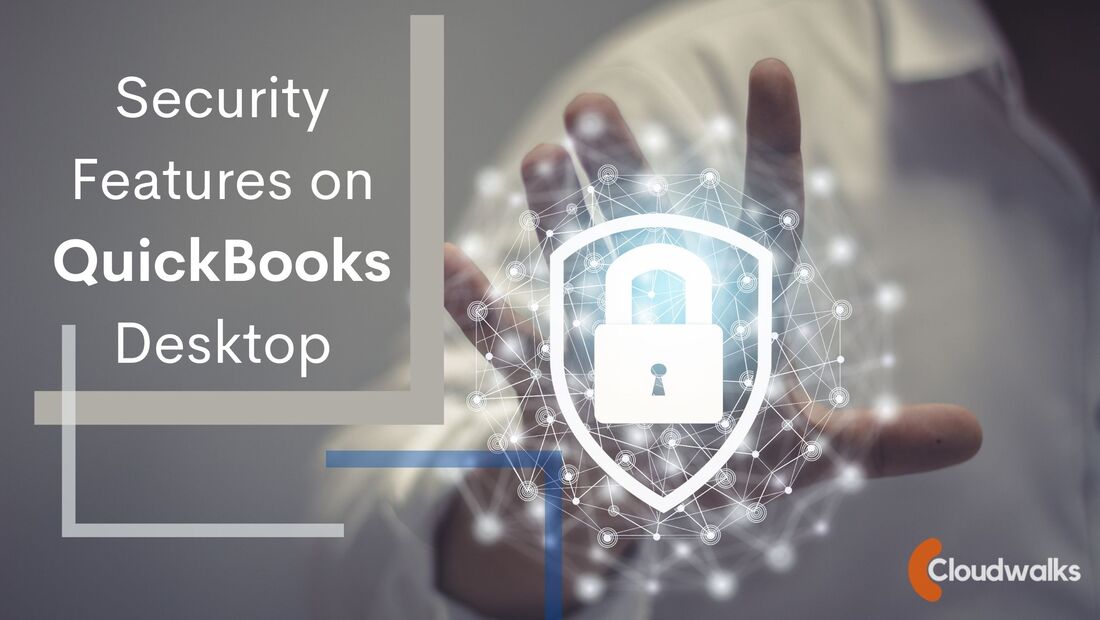
 RSS Feed
RSS Feed