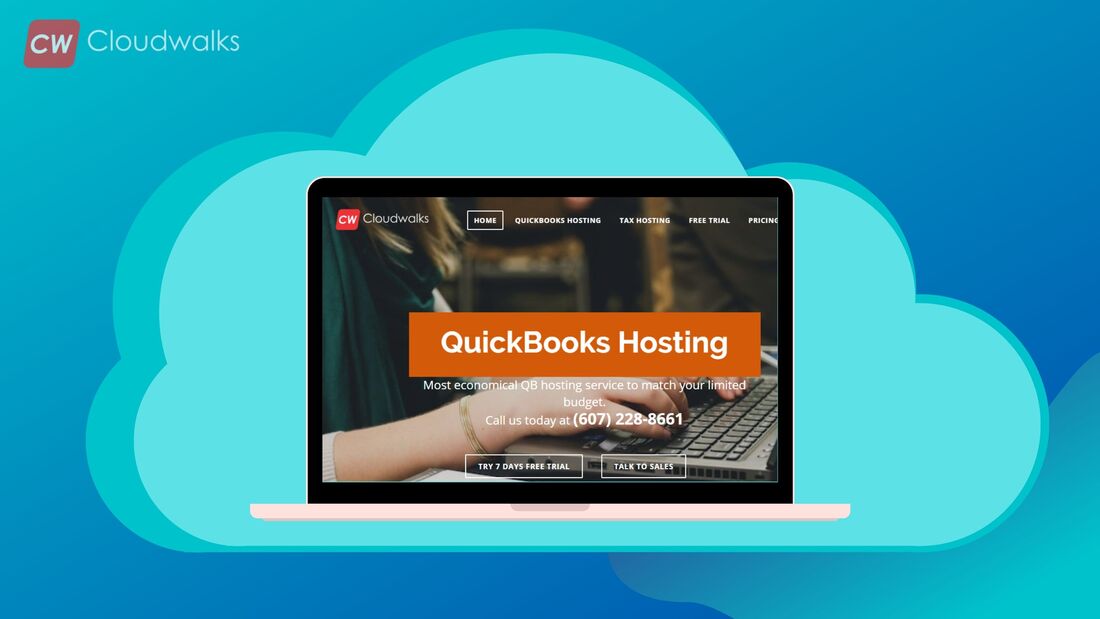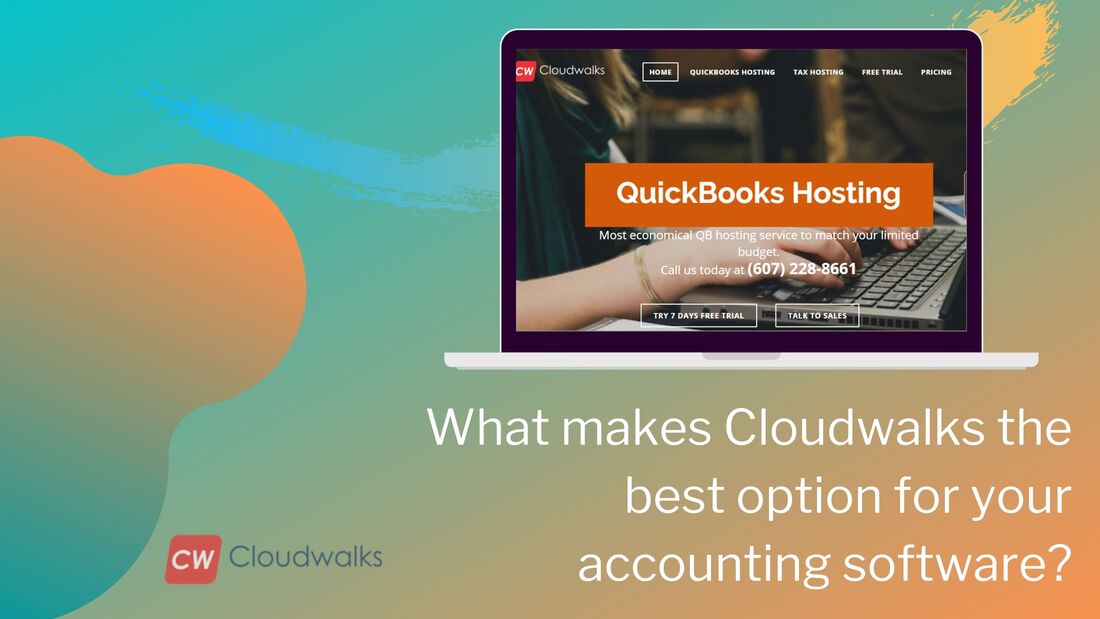|
It doesn’t matter how perfect an IT solution is, problems and issues will come along with it as it is one of the most common things in the always evolving world of IT and the same thing goes for QuickBooks which is the most advanced and robust accounting software solution in the world. QuickBooks is known for its advanced accounting features and ease of use and that’s why it is preferred by both professionals and newbie. As discussed above, even QuickBooks can show you some errors and one of the most common errors in QuickBooks is Error 15243. You should know that, you don’t need to panic whenever you face errors in QuickBooks as there are simple steps involved in solving these errors and in this blog post, we will be looking at the simple steps involved in solving Error 15243. There are various ways of solving Error 15243 in QuickBooks and we will look at each one of them one by one. The first way to deal with Error 15243 is to repair registry entries affiliated with the Error.
The second way to deal with Error 15243 is to do full malware scan of PC because in many situations this Error arises because of infection in PC. The malicious intruders can harm files, corrupt or even wipeout Runtime Errors. The infected system might be the sole reason for your error and that’s’ why you should do a full malware scan of the PC and then check whether the problem still persists or not. |
Most useful blogs |
Hosted Applications |
Tax Hosting Services |
Accounting Applications |
ContactAddress
Cloudwalks Hosting, Inc. 40 Exchange Place, Suite 1602 New York, NY 10005 |

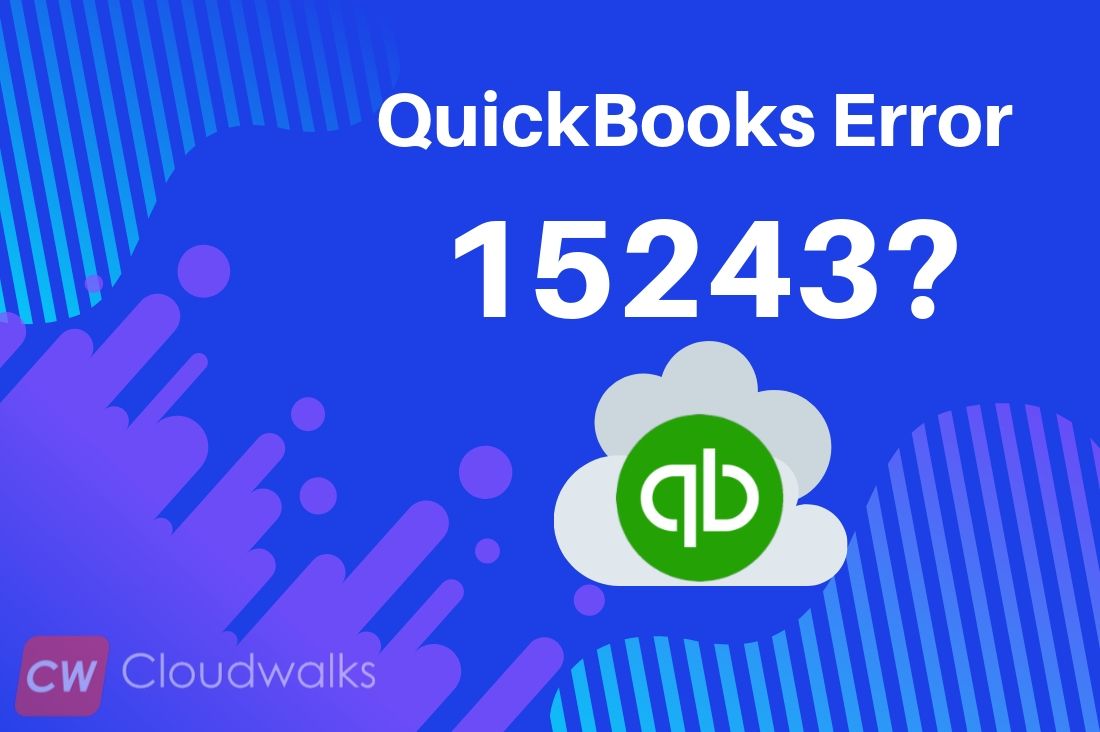
 RSS Feed
RSS Feed