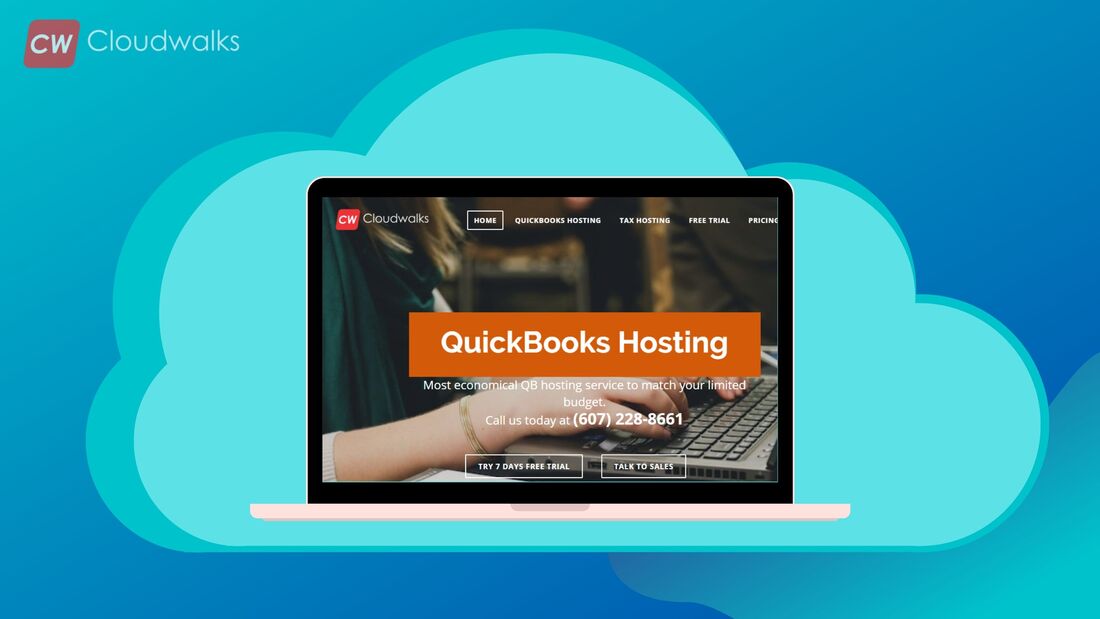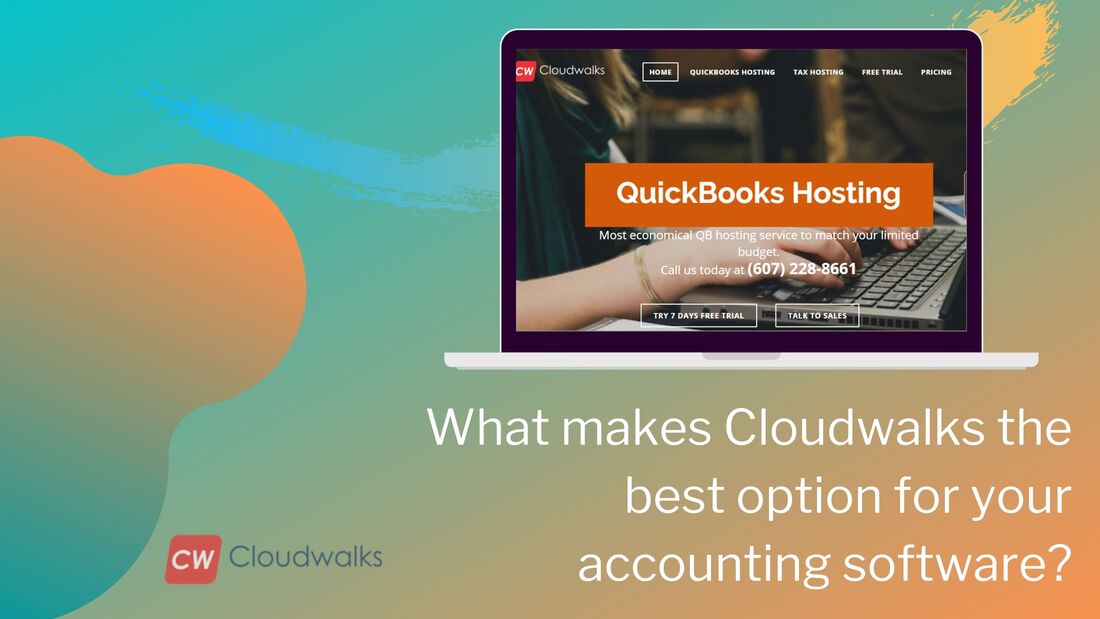|
In the long list of QuickBooks features for accounting, the automatic reconciliation of accounts is one of the most useful features. Reconciliation in QuickBooks is a great tool which can save you a lot of time and can help you to manage your accounts effectively. The reconciliation feature allows you to be sure that your account shows your business transactions with near to perfect accuracy. But if you have reconciled your accounts and then if it still shows a different balance during the reconciliation, then you should consider it as reconciliation discrepancies. Following can be the reason for the reconciliation discrepancy in your accounts.
So, if the reconciliation discrepancy has occurred due to the addition, deletion or modification of the previously added reconciliation, then you can follow the below-mentioned steps in order to make it correct. Following are the reports which can be used to find the discrepancy in the QuickBooks reconciliation. Reconciliation Discrepancy Report - This reports is used to check the transaction sorted on the basis of statement date that were modified since the last reconciliation
Missing Check Reports - You can use this report for verifying missing transactions
Transaction Detail Reports - This report can be used to verify transactions that were modified.
Reconciliation Adjustment A reconciliation discrepancy can also occur because of a forced reconciliation which led to reconciliation adjustment. In order to solve this issue, you will have to review the Reconciliation discrepancy account for finding inappropriate adjustments.
Follow the above-mentioned steps and get rid of your reconciliation discrepancy. And if you are facing the reconciliation discrepancy then you can contact your QuickBooks hosting service provider. PreetiPreeti is a technical content writer who is currently associated with Cloudwalk. She spends most of the time of her day in the world of cloud computing and accounting software. Her vast experience in the field of cloud software and her love for IT has allowed her to become a major contributor on most of the knowledge based cloud platforms.
0 Comments
Your comment will be posted after it is approved.
Leave a Reply. |
Most useful blogs |
Hosted Applications |
Tax Hosting Services |
Accounting Applications |
ContactAddress
Cloudwalks Hosting, Inc. 40 Exchange Place, Suite 1602 New York, NY 10005 |


 RSS Feed
RSS Feed