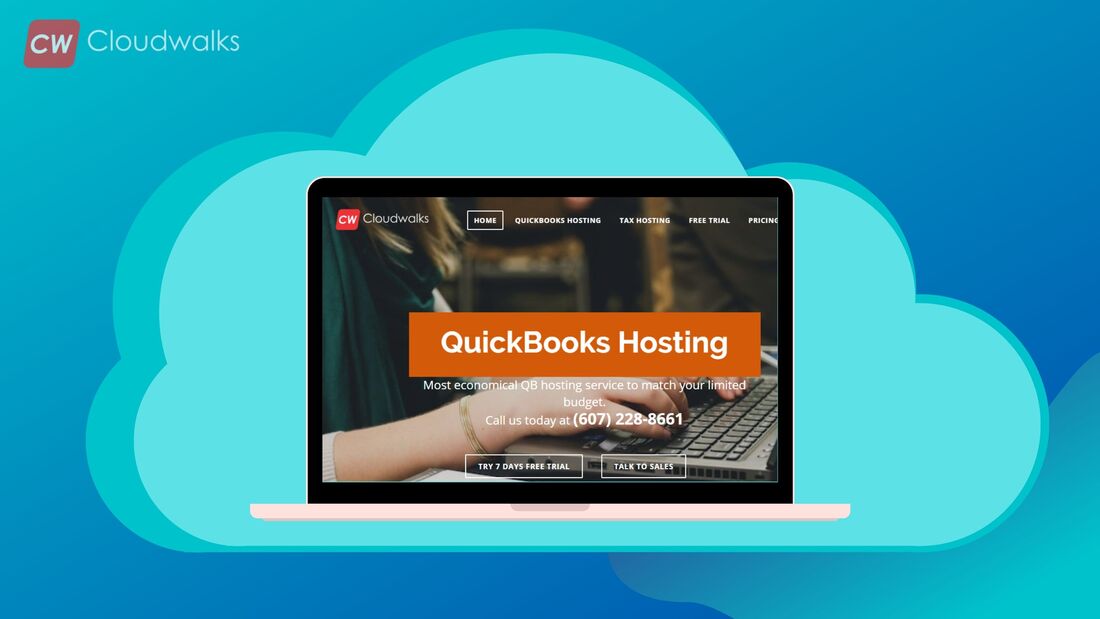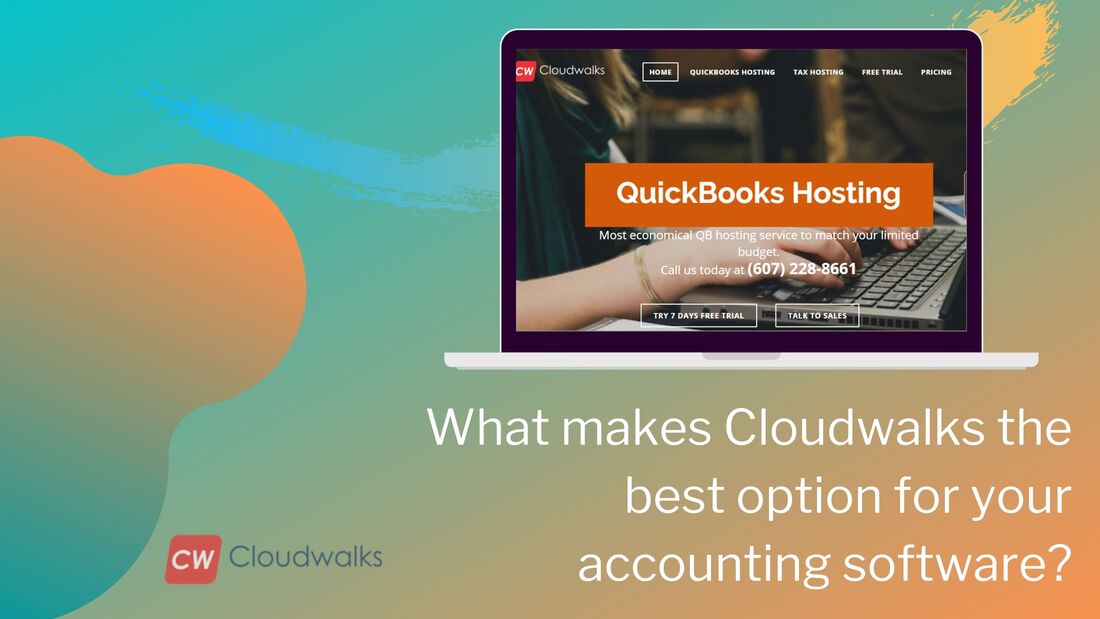Upgrade QuickBooks Stress-Free: Your Step-by-Step Guide
You may need QuickBooks whether you're a small or a medium-scale business owner trying to store financial documents and record sales.
QuickBooks is software containing tools for accounting and financial management.
Imagine having every financial tool at your fingertips! QuickBooks has released its latest and updated version, QuickBooks pro-2022. As a business owner on a subscription, you may need to upgrade to this latest version to enjoy non-stop financial aid. The upgraded version is available for both Mac OS and Desktops. When should you upgrade the QuickBooks?
If you fall into any of the above categories, it's essential to upgrade your QuickBooks. How to easily upgrade to the latest QuickBooks?
Upgrading to the latest version of QuickBooks may not be as hard as it seems.
While it isn't compulsory to constantly upgrade your QuickBooks, the upgraded version gives you access to various features older versions don't have. It also offers a different method of data storing and analysis. The steps to upgrade your QuickBooks include: Step One: Back up your existing version
Note- A backup is only stored online and on a PC. Choose backup storage and keep it. Step Two: Update to the latest version
For the upgrading, there are exceptions to this step. If your company is new to QuickBooks, your files may not be functional with the former version.
Before the update, log out all users
Note- Before any upgrade, QuickBooks creates a backup file for your company. There's an option to change the location of your files. This method for an update is quite different from the former. Below are the most straightforward steps to follow:
After clicking the mark all options, save the options. And go back to the "update now" option. What's next? Unlike the previous method, after clicking the update button, various options for further updates will appear. Select which option your update requires. A “Get Update button” will appear. Tap it. Your desktop application will commence updating. After the update is finished, ensure you install it. The application will turn into a docx file if you don't install it. Open the application and install it. And close all tabs and restart your computer. Conclusion
Though it's not compulsory to upgrade your QuickBooks application, it wouldn't hurt to upgrade to the latest version, especially if you want to prevent financial mishaps.
As a business owner, keeping an accurate record of every deal is imperative. Updating your QuickBooks makes it easy to navigate record keeping and tax calculations. This latest version offers more benefits. And its steps are easy and can be achieved without paying consultant fees. Upgrade and enjoy!
0 Comments
Your comment will be posted after it is approved.
Leave a Reply. |
Most useful blogs |
Hosted Applications |
Tax Hosting Services |
Accounting Applications |
ContactAddress
Cloudwalks Hosting, Inc. 40 Exchange Place, Suite 1602 New York, NY 10005 |


 RSS Feed
RSS Feed