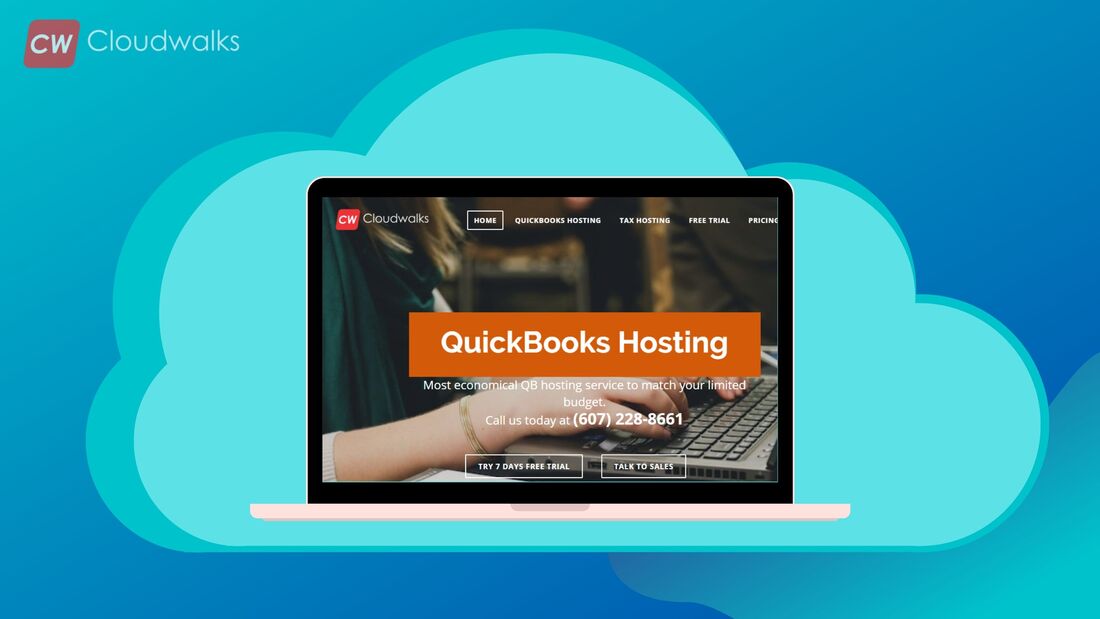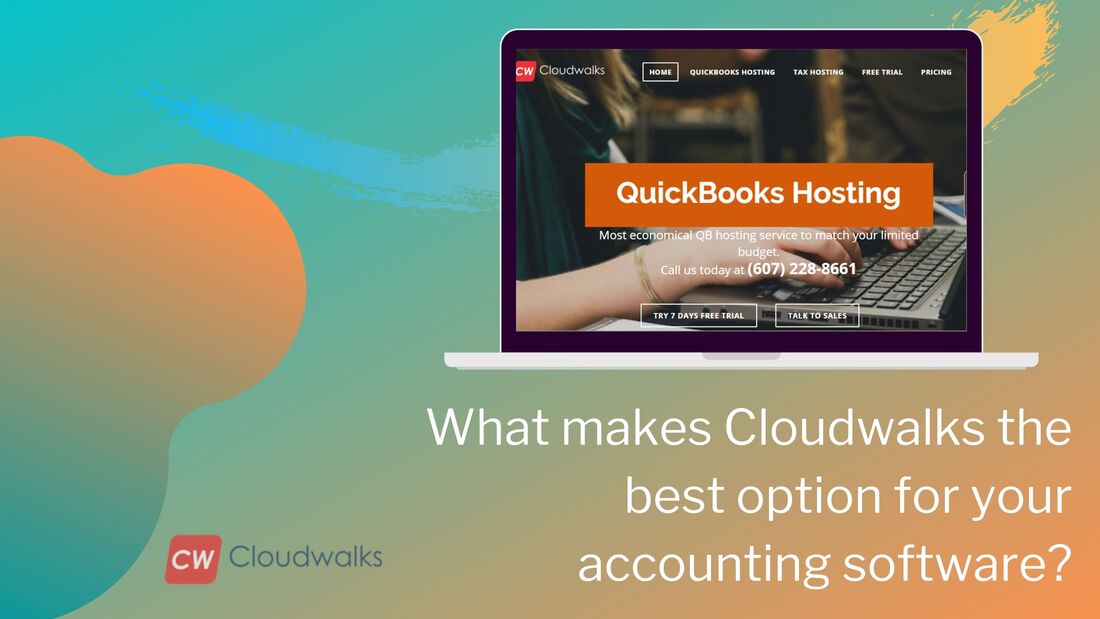|
Most of the people wish to sync their data between devices because it allows them to increase their productivity and enhance their flexibility in accessing the data. But when it comes to syncing the QuickBooks files between two computers then most of the people are not clear about it. Syncing QuickBooks files help users to enhance their collaboration on a unified accounting report, that’s why in this article we will be looking at the step by step guide of syncing QuickBooks files between two computers. Before syncing the files, you need to make sure that there is correct installation option for each computer and both the computers are connected on the same network or you can also uninstall QB on both the computers and then reinstall them with the correct options. Now let us look at the trouble-free guide to sync QuickBooks files between two computers
Now you have successfully synced the QuickBooks files between two computers and the users can work very easily on the same accounting report with enhanced collaboration which will result in better productivity. PreetiPreeti is a technical content writer who is currently associated with Cloudwalk. She spends most of the time of her day in the world of cloud computing and accounting software. Her vast experience in the field of cloud software and her love for IT has allowed her to become a major contributor on most of the knowledge based cloud platforms.
0 Comments
Your comment will be posted after it is approved.
Leave a Reply. |
Most useful blogs |
Hosted Applications |
Tax Hosting Services |
Accounting Applications |
ContactAddress
Cloudwalks Hosting, Inc. 40 Exchange Place, Suite 1602 New York, NY 10005 |

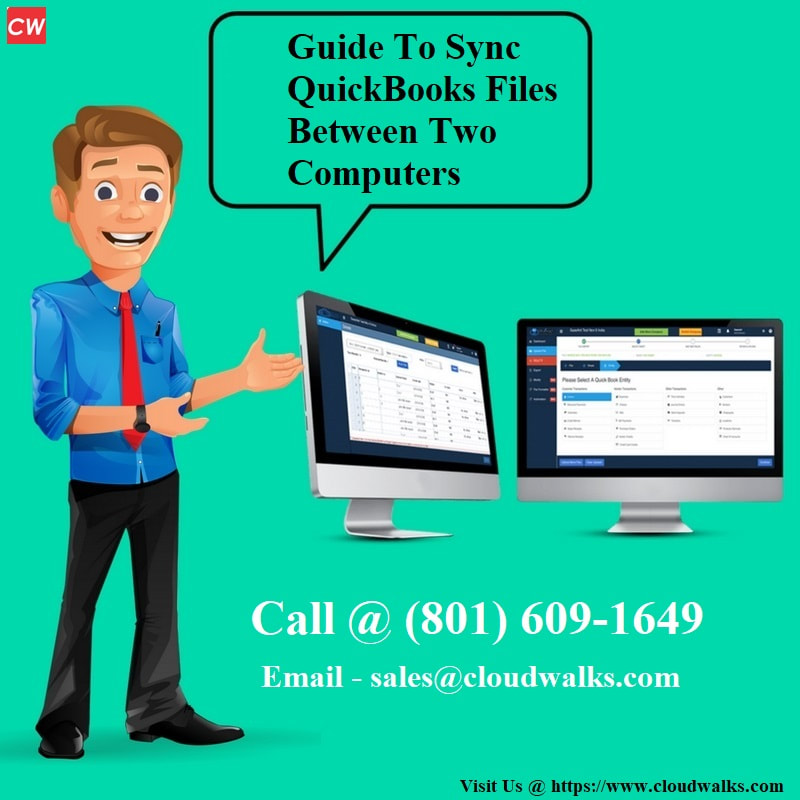
 RSS Feed
RSS Feed