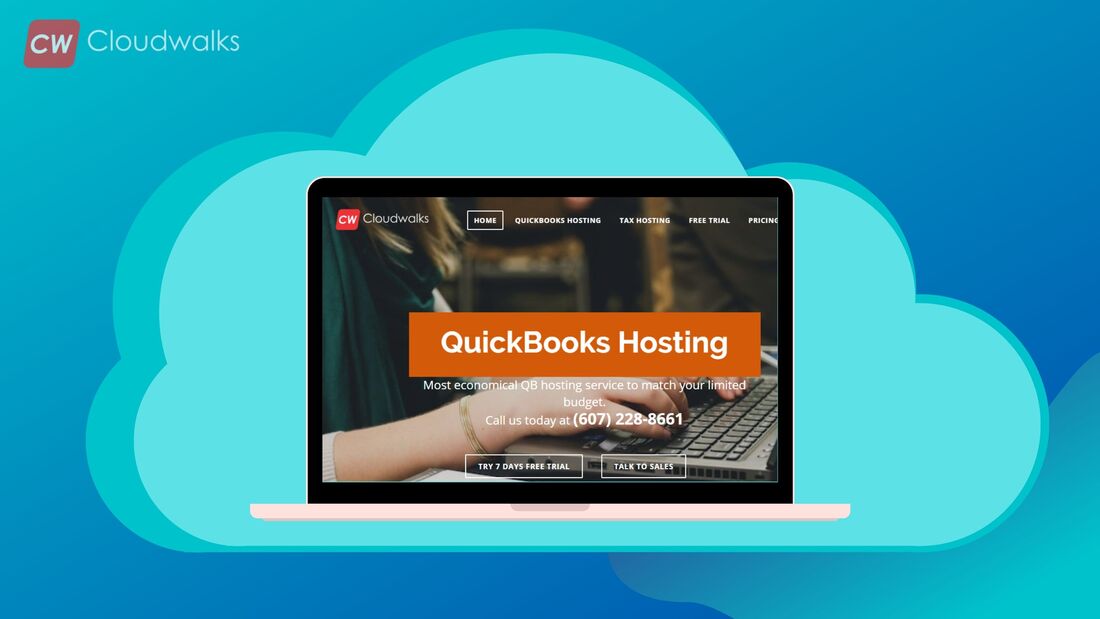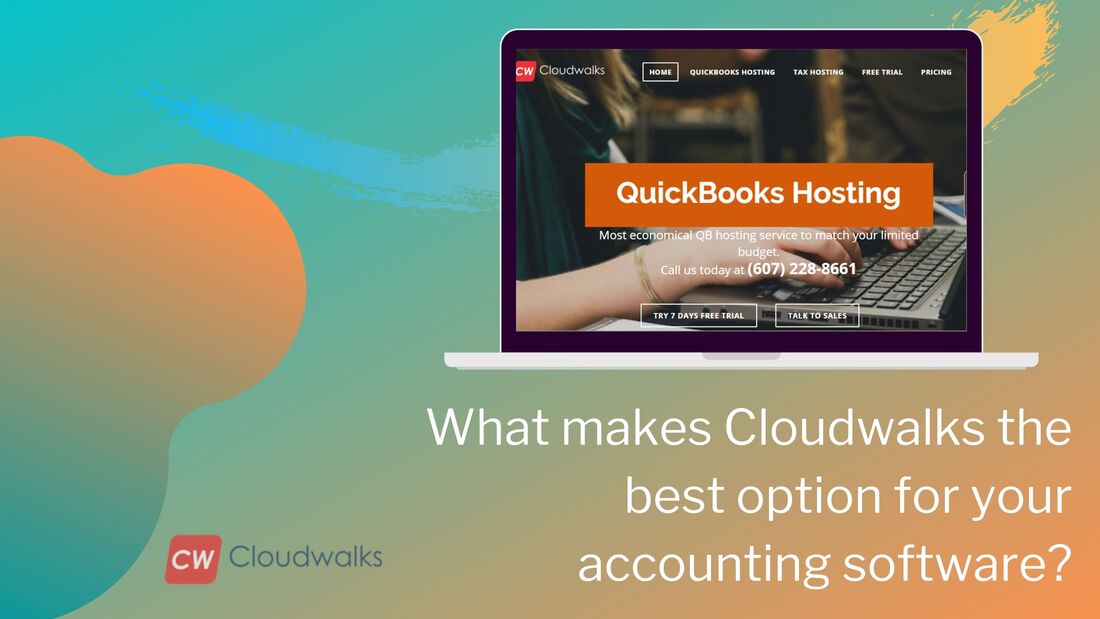|
QuickBooks is the most famous and popular accounting software in the field of finance. Intuit has designed the software in such a way that it fits like a glove into the accounting needs of small and medium-sized businesses, accountants, bookkeepers, and CPAs. There are several editions and versions of QuickBooks with each having its own uniqueness and functionality. So, you can choose from the different options of accounting software in the QB category and make your accounting a cinch. Other than advance inventory, tax filing, and different automated tools, the reports generated through QuickBooks are quite useful and in this blog post, we will learn a little bit more about the reports like adding comments to it and the easiest way to combine two reports. Adding Comments in QuickBooks Follow the below mentioned steps in order to add comments, concerns and annotations to reports.
Accessing Commented Reports If you wish to access the commented reports, you will have to go to the Reports and then click on Commented Reports. Now inside the commented Reports window, you can edit the name assigned to the reports, remove it from the list and do a lot of other things such as printing and emailing. Combining Reports from Two or more Company Files You can combine the following reports in QuickBooks
Follow these Steps in Order to Combine Two Reports
Note – You can also use third-party software which offered in the Intuit Marketplace. These third-party software solutions produce combined reports from multiple companies data file. PreetiPreeti is a technical content writer who is currently associated with Cloudwalk. She spends most of the time of her day in the world of cloud computing and accounting software. Her vast experience in the field of cloud software and her love for IT has allowed her to become a major contributor on most of the knowledge based cloud platforms.
0 Comments
Your comment will be posted after it is approved.
Leave a Reply. |
Most useful blogs |
Hosted Applications |
Tax Hosting Services |
Accounting Applications |
ContactAddress
Cloudwalks Hosting, Inc. 40 Exchange Place, Suite 1602 New York, NY 10005 |

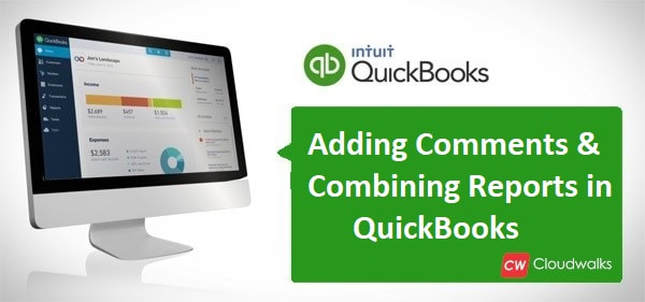
 RSS Feed
RSS Feed