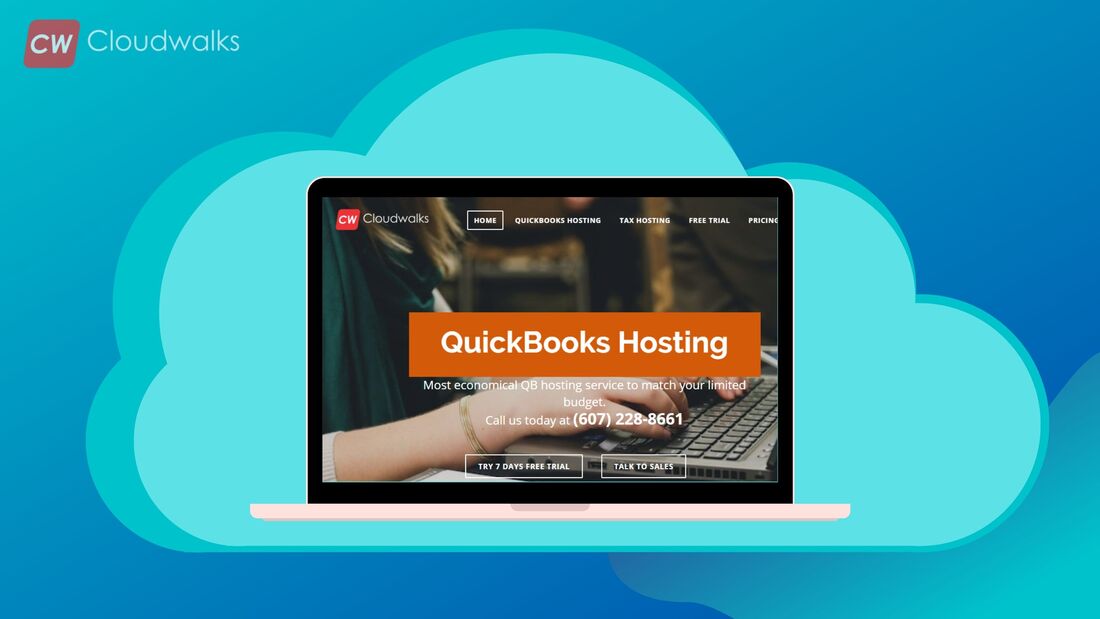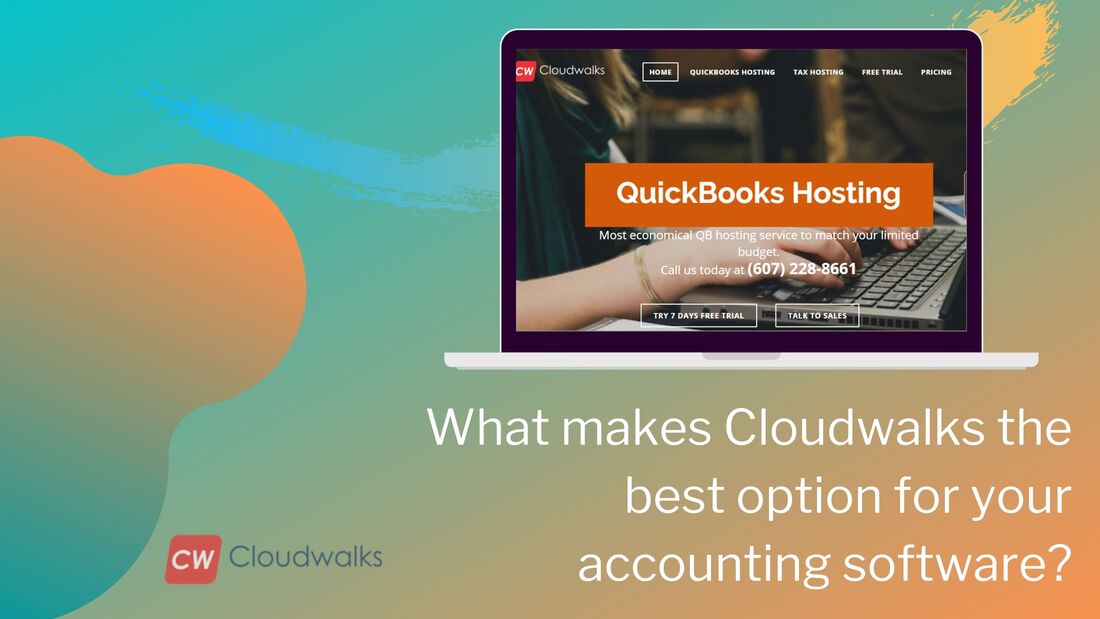|
Many people call QuickBooks as a smorgasbord of benefits and accounting tools and yes, it is true that the QuickBooks accounting software has a wide array of accounting tools and other benefits which have been developed to satisfy the accounting needs of all the businesses. From the profusion of accounting tools offered by the QuickBooks, reconciliation is another art- work from the developers of the software, because it acts as a big relief for small and medium- size businesses. Reconciliation is a simple process of matching your bank accounts or credit card company record with the transactions that you have entered in the QuickBooks. This practice allows you to identify mistakes in its early stage and be more accurate with your account and financial data. So, here, we will discuss the reconciliation process of QuickBooks in detail and get to know about it in brief. The Process of Reconciliation When you will start the reconciliation of your bank account, then you will see two screens on your QuickBooks desktop. The first one is going to be the begin reconciliation window and the second one will be the reconcile screen The Begin Reconciliation Window You select the account which will be reconciled in this window. You need to make sure that all the information on this screen is correct before moving to the next step.
The Reconcile screen In this first window of reconciliation, you can easily refine the choices which you want to match to your bank statement. This is the place where you choose transactions to clear. If you get a zero difference after choosing all the transactions that come to your screen, then its good as after that you just have to click on the reconcile button and you will be done with bank reconciliation of your business. Here are the different functions and tools available on the reconcile screen:
The bank reconciliation feature of the QuickBooks saves a lot of time and effort for the business people. It makes the lengthy process automated and thus you become much more accurate and precise with you every month financial entry and records. PreetiPreeti is a technical content writer who is currently associated with Cloudwalk. She spends most of the time of her day in the world of cloud computing and accounting software. Her vast experience in the field of cloud software and her love for IT has allowed her to become a major contributor on most of the knowledge based cloud platforms.
0 Comments
Your comment will be posted after it is approved.
Leave a Reply. |
Most useful blogs |
Hosted Applications |
Tax Hosting Services |
Accounting Applications |
ContactAddress
Cloudwalks Hosting, Inc. 40 Exchange Place, Suite 1602 New York, NY 10005 |


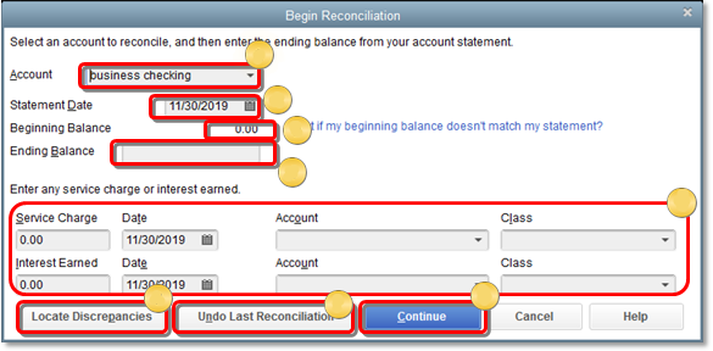
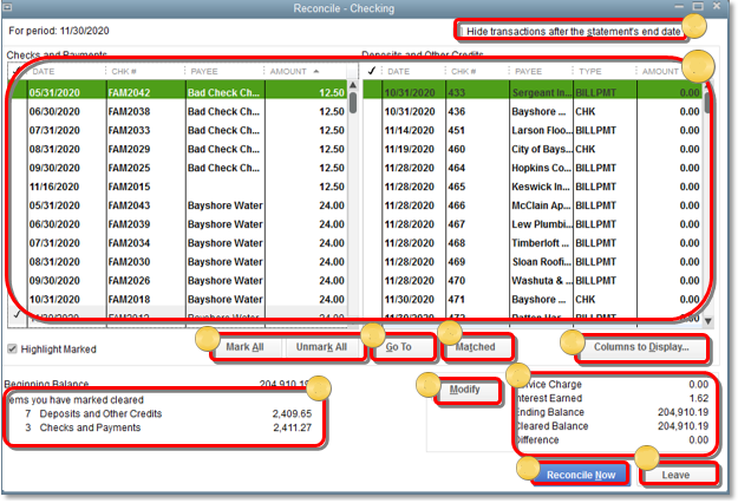
 RSS Feed
RSS Feed