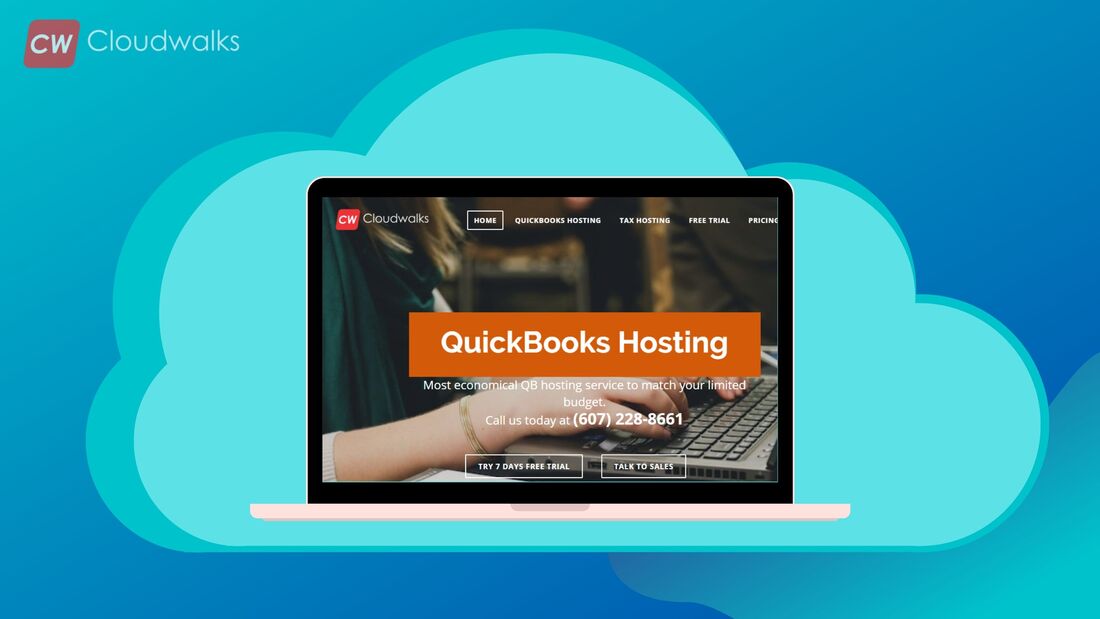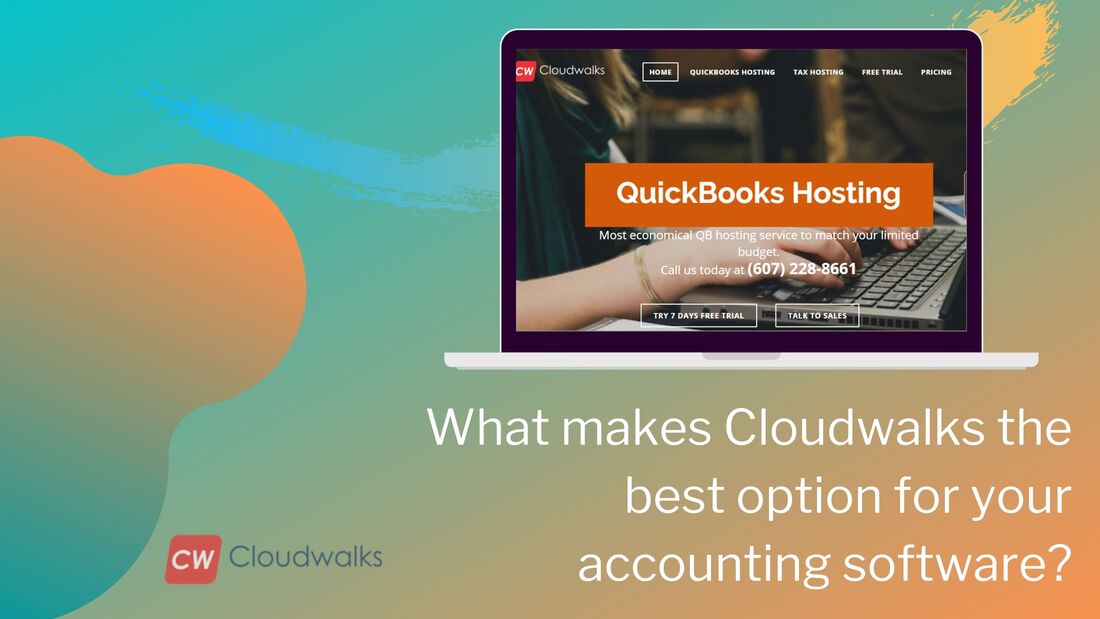|
Receiving and making payments as a small business owner is a big problem because there are multiple clients and vendors with numerous dates to remember. In such a situation, you will need an effective software solution which can help you in managing your payments without any hassle and worries. There are multiple options for payment software, but with QuickBooks as your payment partner, everything becomes facile in your business. By connecting your bank account with your QuickBooks software, you will be able to easily manage your payments while keeping a real-time track on it. Whether it is accepting payments through debit card, credit card or PayPal, QuickBooks helps you in all sorts of payment methods. So, in this blog post, we will be looking at the initial setup of QuickBooks payment through which you will be able to use all the payment features of QuickBooks. Connecting your payment account with your QuickBooks After connecting your payment account with your QB, you will be able to send and receive invoices. These invoices can be directly deposited to your account. Follow the below-mentioned steps in order to do the same:
If the above-mentioned process doesn’t work for you then you can choose this alternative as well.
Changing contact or business information for your Payment account in QB Here is the list of business information which you can change in the Payment
Updating your information in the Payment accounts
PreetiPreeti is a technical content writer who is currently associated with Cloudwalks. She spends most of the time of her day in the world of cloud computing and accounting software. Her vast experience in the field of cloud software and her love for IT has allowed her to become a major contributor on most of the knowledge based cloud platforms.
0 Comments
Your comment will be posted after it is approved.
Leave a Reply. |
Most useful blogs |
Hosted Applications |
Tax Hosting Services |
Accounting Applications |
ContactAddress
Cloudwalks Hosting, Inc. 40 Exchange Place, Suite 1602 New York, NY 10005 |

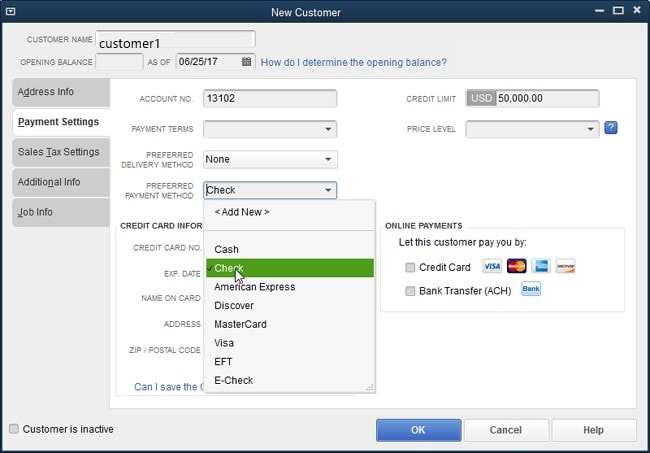
 RSS Feed
RSS Feed